How do I add a role/circle?
Roles and Circles are essentally the same — a Circle is simply a Role that has other roles ("sub-roles") within it. In order to create a Circle, you'll first need to create a Role. When this Role has a sub-role, then it becomes a Circle.
To create a Role in a Circle with one member or fewer (or when Setup Mode is active):
To create a Role in a Circle with one member or fewer (or when Setup Mode is active):
-
Click on the three vertical dots icon on the top right of your Circle's Overview page and select "Add Subrole"

-
Follow the prompt into making the new role and click "Save":

For Circles with more than one member (once Setup Mode is no longer active):
-
Open a Governance meeting. Then add an item to the agenda by typing something in the agenda field and hitting Enter. Then select your agenda item, and in Add/Edit Role, select "New Role/Circle":

- Give the new role a name, and consider adding purpose, accountabilities, and domains. If you are having an official meeting, the Facilitator will take the meeting participants through the governance process. After that you will just have to press the "Accept Proposal" button at the bottom.