How do I turn tensions into Action, Project, or Agenda Item in my Inbox?
If you need help creating a tension you can refer to this article: Add tension to Inbox.
Each tension can be in your Inbox just for you to think about, or it can be turned into an Action, Project, Agenda Item to bring to a meeting, or Proposal by clicking on the three dots to the right of the item:
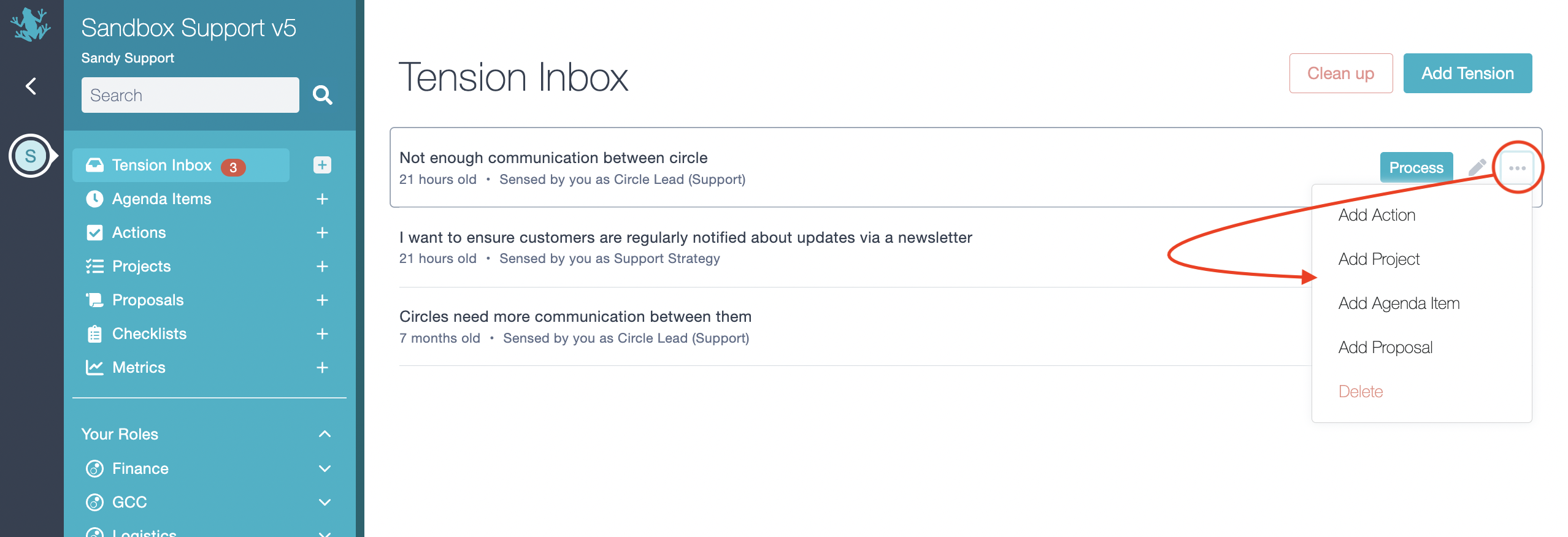
-
If you choose to Add Action, a new window will pop up, that will look like this:
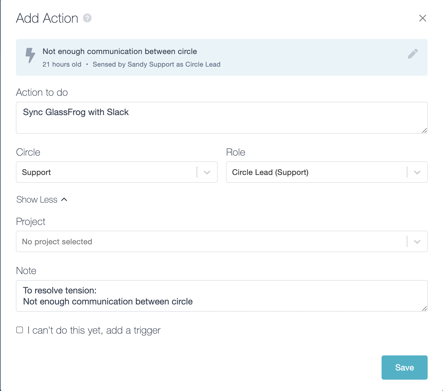
Capture your Next Action, associate it to an existing Project if it applies, and/or save it as a trigger by ticking the checkbox at the bottom of the window, and click the button Save. -
If you choose Add Project, a similar window will pop up:
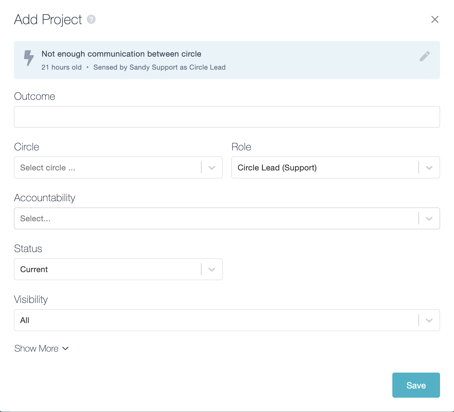
Capture the outcome wanted and fill in the fields as desired: making the project private to the circle/ to you or not, adding the corresponding accountability of the role working on the project, or adding a link or note relevant to the project.
-
If you Add Agenda Item, the following options will pop up:
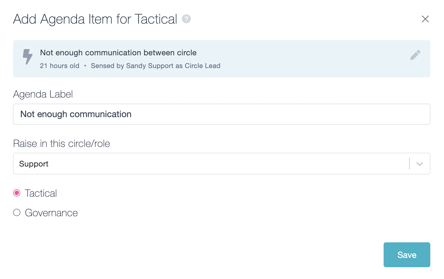 There, you'll be able to pick which one of your roles is raising the tension and to which meeting, Tactical or Governance, it should be addressed.
There, you'll be able to pick which one of your roles is raising the tension and to which meeting, Tactical or Governance, it should be addressed. -
If you Add Proposal, the following options will pop up:
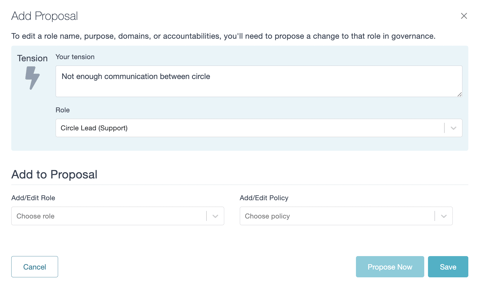
There, you'll be able to craft your proposal by picking which one of your roles is raising the tension and whether to Add/Edit Role or to Add/Edit Policy. Once your proposal is ready you can Propose Now or you can Save for later.
Note: When you process a tension into a Project, Action, or Agenda Item, it will grey out itself in the Tension Inbox. However, you can still use the three dots to the right of the greyed item to add more Actions, Projects, and Agenda Items. On a reload, the greyed out items will disappear from Inbox and instead show up only in the other appropriate sections.