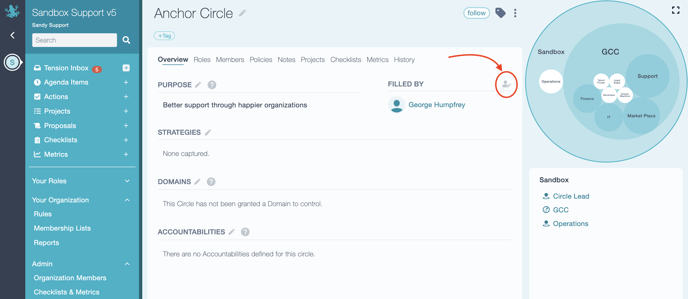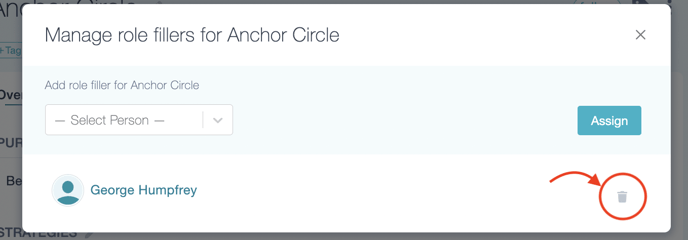How do I add or remove a Circle Lead role in the Anchor circle?
The Circle Lead role in the Anchor Circle behaves differently than roles in sub-circles.
If you're looking to assign a Circle Lead to a sub-circle, please check out this article.
The Circle Lead role will only appear on the circle overview page when somebody is assigned to the role. In the screenshot below you can see that there is no one assigned to the Circle Lead role in the outermost (or "Anchor") Circle: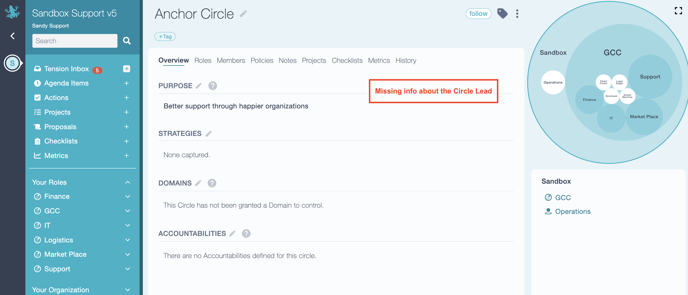
To change this:
- On the Anchor circle's overview page, click on the three-dots icon and select "Assign Role Fillers" from the drop-down menu. (If the three-dots icon is not visible, then you do not have permission to perform this type of action. In that case, ask a GlassFrog Administrator in your organization for help.)
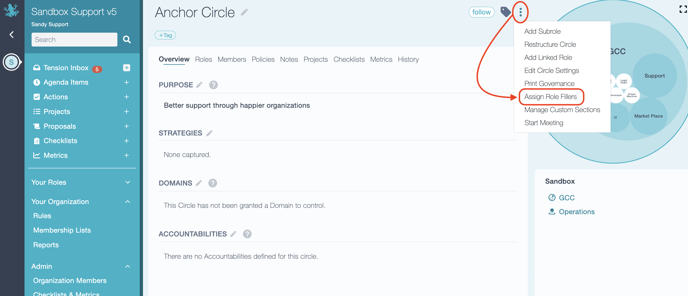
- In the dialog box that opens, select the name of the person you want to assign to the Circle Lead role. Click the "Assign" button to complete the task, and once the name appears, close the window.
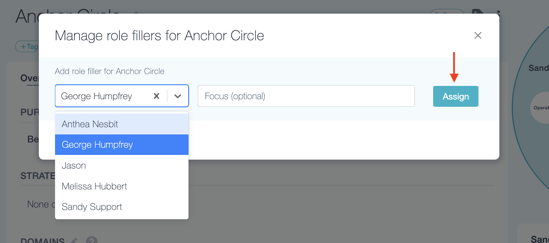
- After you refresh the page the Circle Lead role will now be visible on the overview page of the Anchor Circle.
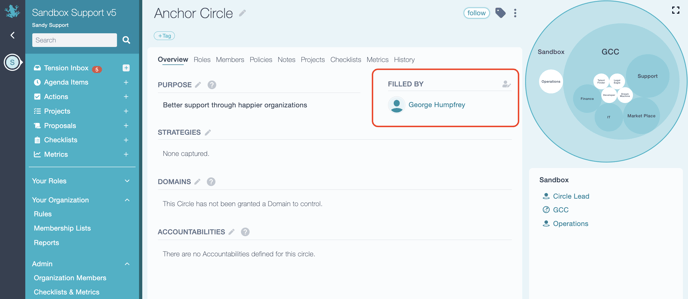
Note: To remove, change, or add a Circle Lead, click on the person icon next to "Filled by," just like you would in any other sub-circles.