How do I add a new outer circle?
You may have decided to change or create a new outer circle, or "Anchor Circle," for your organization.
Here is an example of what an organization's starting point might look like:

Since there's no way to directly create a new anchor circle, what you will do instead is create a new GCC circle, move all existing roles and policies into that circle, and then rename the outermost circle.
To do this, follow the steps below:
-
Open a Governance meeting in the outermost circle (here called the GCC). From there, you will create a new circle, your new GCC. "General Company Circle" is a common name for the outermost circle, but of course you can name it anything you want. If you need more detailed instructions on how to create a circle, please read this article.


-
Fill in all of the fields to create the new circle. You can select the existing roles and policies you want to move into your new circle by clicking on the "Select All" button or ticking the roles individually. Then accept the proposal.

Here are the results of the above steps:
Note that "New GCC" will need to be given a Circle Lead and will need to elect a new Facilitator, Secretary, and Circle Rep. -
You will also notice that the outer circle needs a new name after this change. This is done outside of the Governance meeting, by the circle's Secretary or by a GlassFrog Admin. If someone in one of those roles goes to the circle page of the outermost circle, they will see a pencil icon next to the circle's name. Click on it to edit the name and click on the Save button.
You can repeat this operation for the new GCC circle.


Note you will be able to change the outermost circle's name AND short name (which is the name that is displayed on the org chart).
The final results will look something like this: