How do I import multiple new users at once into my organization? (Admins only)
As a GlassFrog Admin you can import a list of members using a CSV file.
To add multiple new members to GlassFrog using a CSV file, you'll first need to ensure that the file is properly formatted with the required information. Here's what you should include in the CSV file and the format for each field:
-
Person Name: This should be the full name of the member.
-
Person Email Address: The email address associated with the member's GlassFrog account or the email where they will receive the invitation.
-
Status: You can give admin permissions for each member.
Here's an example of what the CSV file might look like:
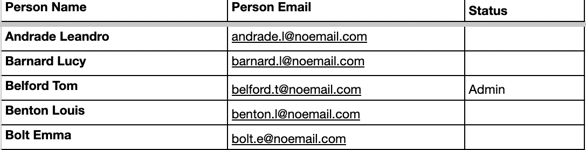
Please note that the order of columns (Full Name, Email Address, Permissions) should match the order specified in your organization's CSV import process.
To import multiple members to your organization:
- Create a CSV file (in Excel or any other program - but make sure it's saved as .csv extension, with comma delimiters).
- Once you have saved the CSV file, select Admin > Organization Members and then click on the Import New Members button at the bottom of the screen:
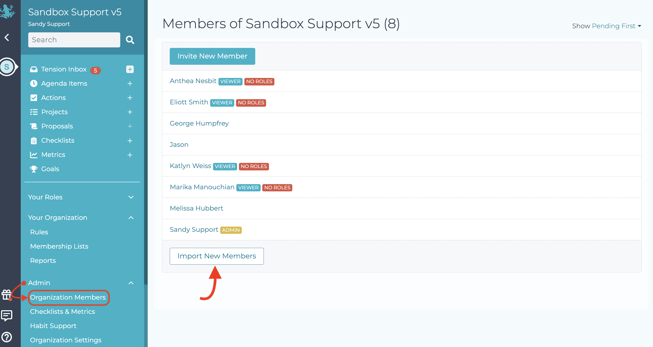
- Choose the CSV file and click the Import Members button.
Notes :
- An email will be sent to each imported user requesting them to join the GlassFrog organization and allowing them to set up their password (unless Setup mode is turned on, in which case they'll receive this notification only after Setup mode is turned off)
- An import may time out if the file of people to be imported contains too many rows. If an import times out, try splitting up the file into smaller files and uploading each one separately.
- If the import page mentions the option to upload a password, then you are in a demo organization and should include that column after the email column. passwords are 10 to 40 characters, and include at least one letter and one number or special character.