How do I download or print my org data into a pdf document?
Printing Governance in GlassFrog is a valuable user-friendly feature available to both free and premium users. It empowers users and provides the flexibility to generate and download organizational data on a circle basis, giving you control over the information you need. This article walks you through the steps to access and utilize this powerful tool.
1/ Ensure you're logged in to your GlassFrog account.
2/ Click on Your Organization located in the main menu. Select "Reports" and make sure you're on the "Organizational Data" tab.
Customizing Your Report:
-
Select the Circle: First, select the circle/role for which you want to generate the report. This allows you to focus on specific areas of your organization. You can include all sub-circles to the circle you pick by checking the optional box next to the circle.
-
Customize Content: GlassFrog allows you to customize what appears on your report. You can choose to include or exclude various elements such as roles, purpose, accountabilities, policies, or other governance-related data. Please note that the free version only includes the following options: Role/Circle Name, Purpose, Accountabilities, Domains, and Role Fillers.
-
Generate Report: After you've tailored your report preferences, click the "Generate PDF" button. GlassFrog will compile the data according to your selections.
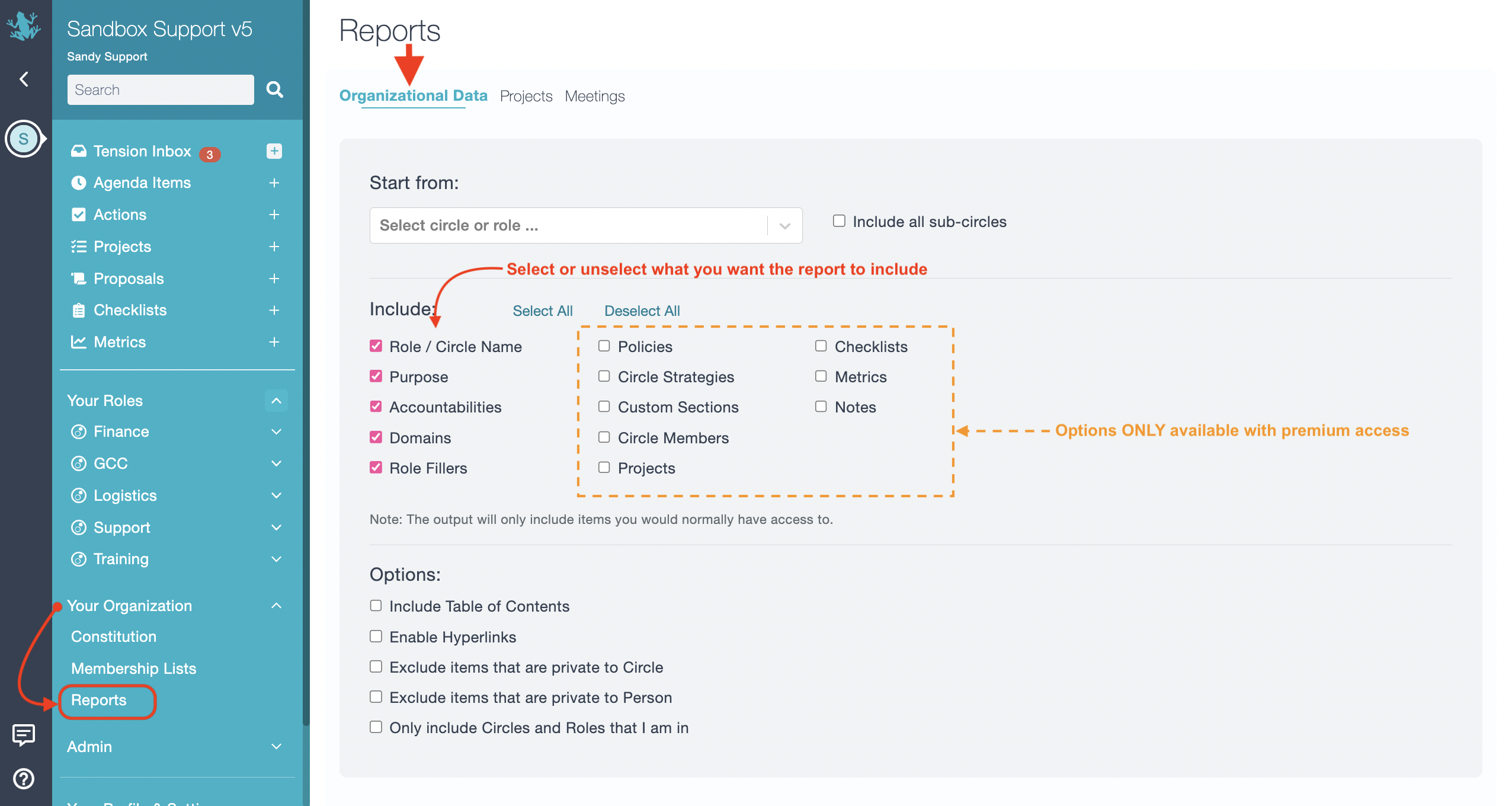
For any further assistance or questions, don't hesitate to reach out to GlassFrog's support team.