If you prefer a high contrast display for better visibility or have specific accessibility needs, GlassFrog provides a High Contrast Mode feature. Follow these simple steps to enable it:
-
1/ When logged in your GlassFrog account, look for Your Profile & Settings at the bottom of the menu on the left and click on the "Edit Profile" button:

2/ Tick the box "High Contrast" under Accessibility Mode and click on the Update button.
3/ The interface should now be adjusted to enhance visibility and meet your specific display preferences, and you should see a result similar to this: