How do I view a list of my projects or of a Circle's projects?
You can find your own projects, as well as those of roles within your Circle, in several ways.
Personal Projects. To view your own projects you can go to the Projects link in the sidebar. That will take you to your personal Projects page, where you'll find your projects organized by circle and by the roles you fill, as in the picture below.
- You can use the + button in the upper right to add a new project.
- Edit a project? Use the pencil icon to the far right of the project to edit an existing project.
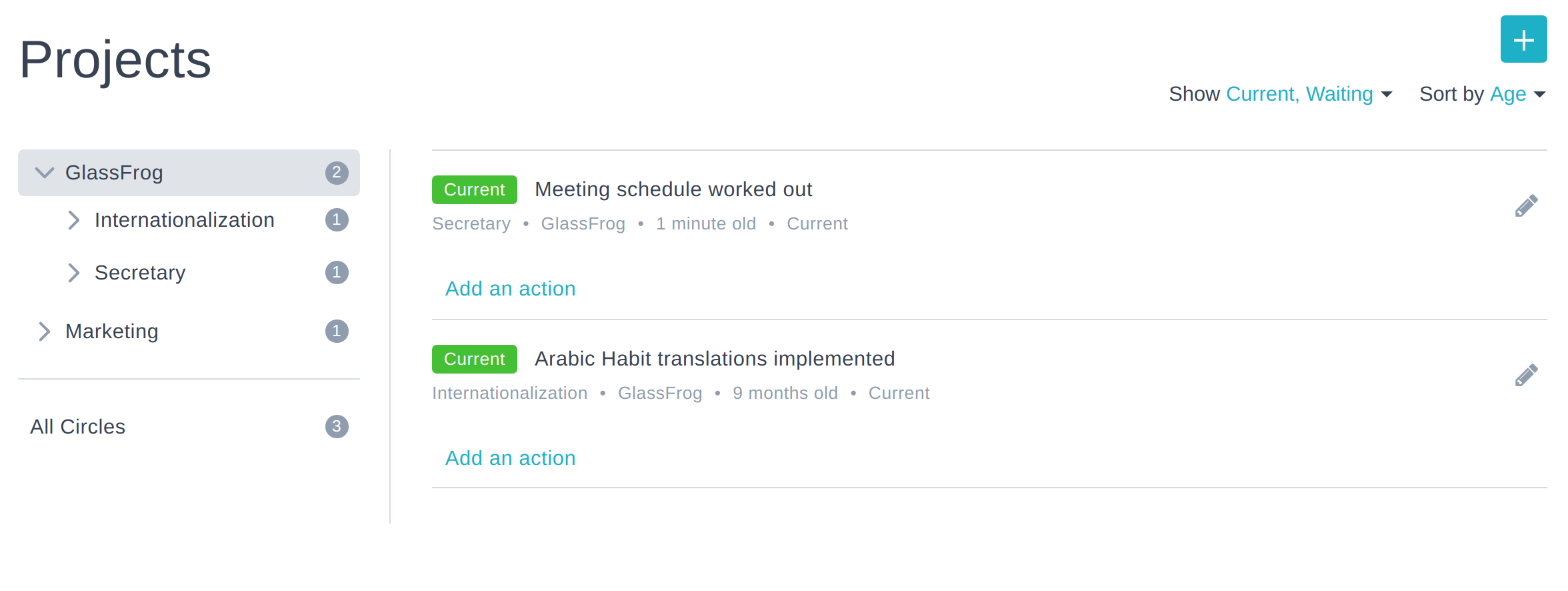
Projects by Circle. You can also view a whole circle's projects by going to the circle page and then clicking on the Projects tab.
Here you will be able to view and sort the circle's projects by:
- Role or Person
- Internal (projects assigned to roles within the circle) or External (projects assigned to the circle itself and reported on in Tactical meetings of the super-circle)
- List or Grid View
Note: If you are a member of the circle (or an Admin), you will be able to see the projects marked "private to circle". Otherwise those will be hidden.
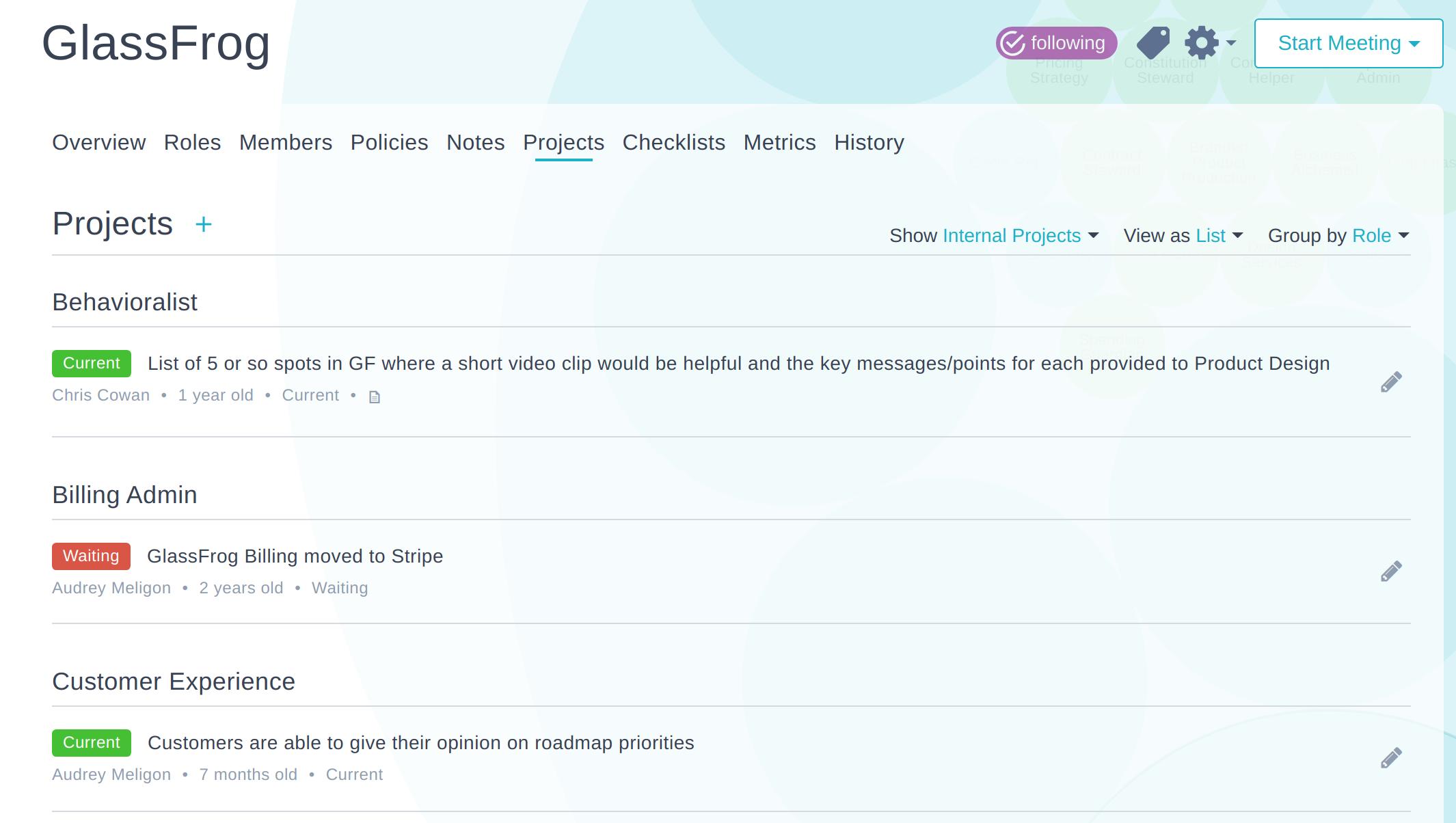
Still can't find the project you're looking for? If your org is on the Premium plan, you can use the advanced project search to search your entire organization's projects. You can find the link in the Reports section of your user menu, as shown below.
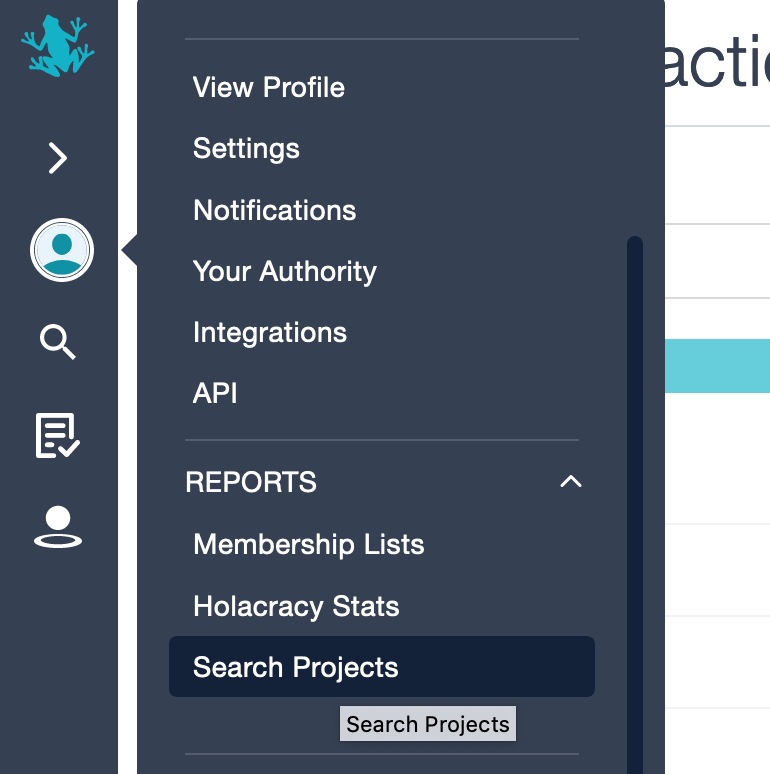
As an alternative, to get to that link, just click into the search field in the sidebar and press enter without entering any text. The link to the advanced project search will appear.