How do I set up Slack Integration? (premium)
Do you want to send Governance proposals to a Slack channel instead of by email? Do you want to use Slack to request actions/projects of other roles? Do you want to tag GlassFrog roles in Slack and have all the role-fillers notified?
Installing the GlassFrog Slack Integration App
- In order to properly enable the integration, you need to be both a GlassFrog admin AND an admin of all the Slack channels that you want the GlassFrog integration to interact with.
- To start the process, go to GlassFrog's Organization Settings page from your Admin menu.
- Click the Integrations tab. Then select the Enable button:
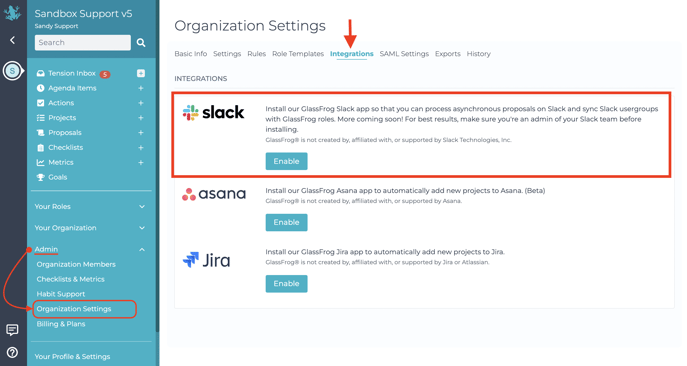
- Follow the prompts to enter your organization's Slack URL, and click on "Continue". You'll be asked to sign in to your Slack account and an email will be sent to verify your access.
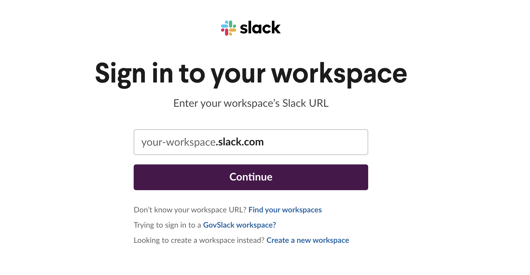
- Next, you will be presented with an access list. Review the list and select "Authorize".
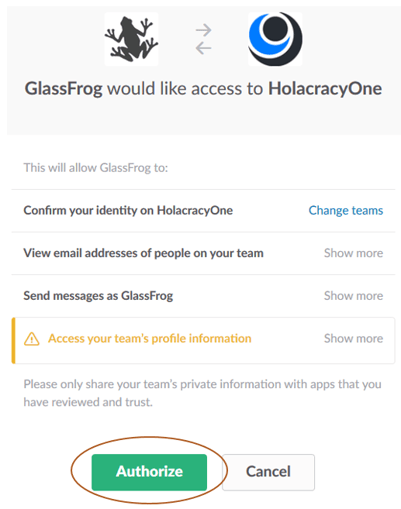
- GlassFrog will confirm the app installation:

- Select the "Update Settings" button to save the changes. Congrats! You're done!
Here's an example of what a governance proposal looks like in Slack:
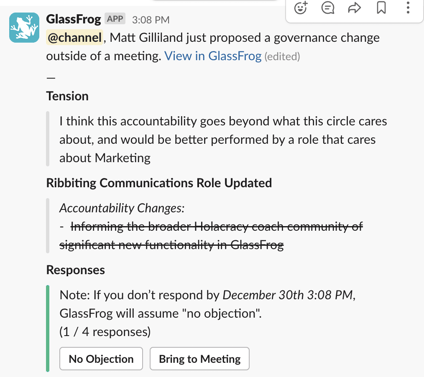
- Secretaries can then configure their Slack channel in the circle settings page:

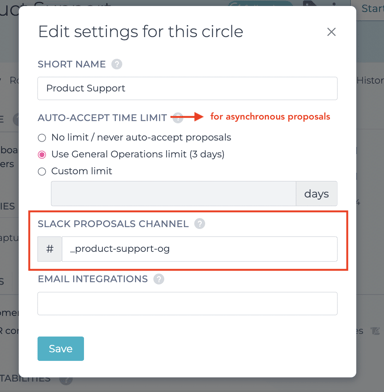
- Individuals can turn off proposal notices for circles that are configured with Slack from their Subscriptions page.