GlassFrog Asana Integration Instructions
For members who use Asana as their personal system to track next actions and projects, you can follow these steps to integrate with GlassFrog and save yourself some time. This example uses Gmail, but similar configurations can be made with other email systems.
A) Add Asana integration in GlassFrog
- First go to Your Profile & Settings in your user menu.
- Then select the Integrations tab:
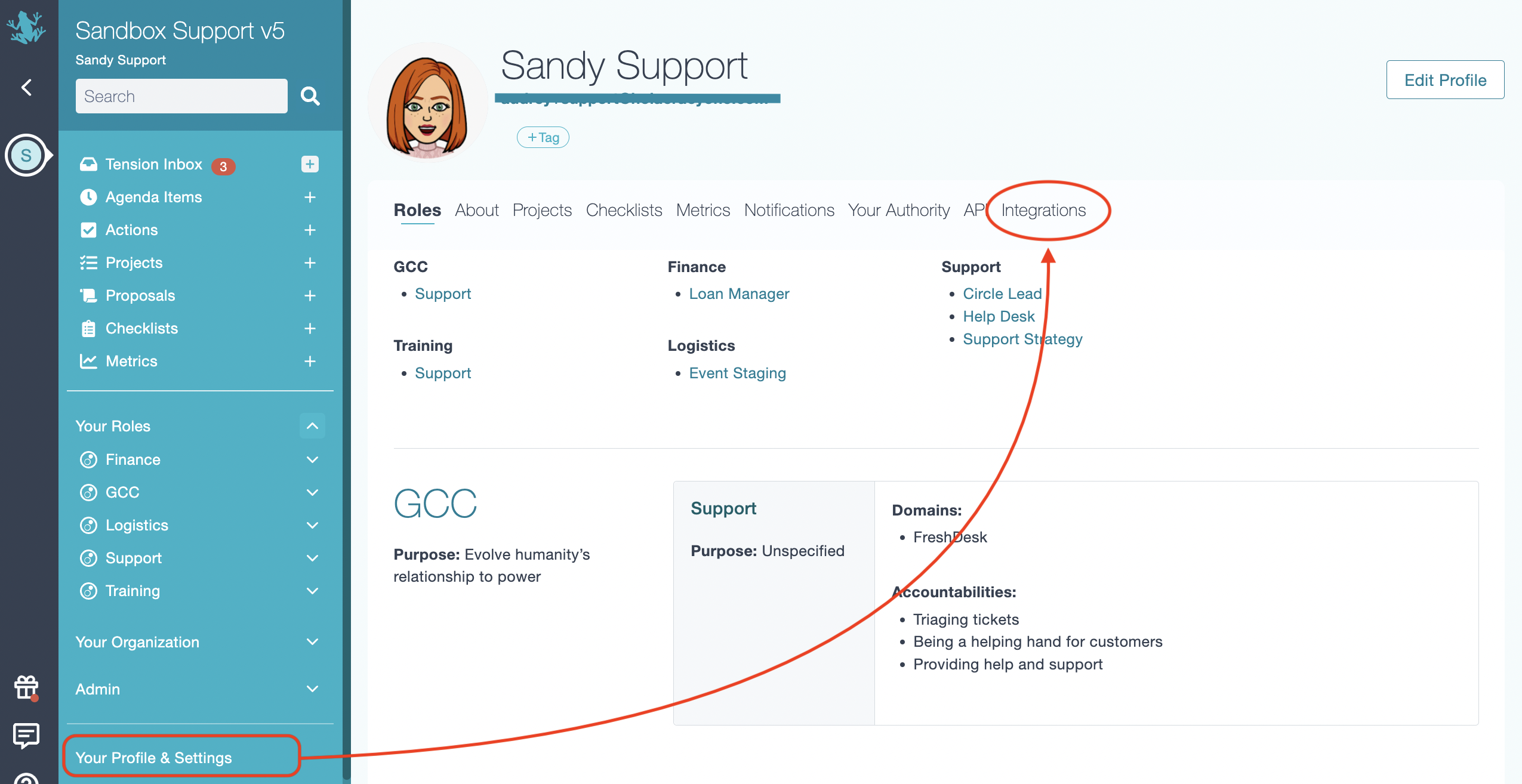
- Click on "Add Email" button and type in your email address (later, we will forward from your email to Asana)
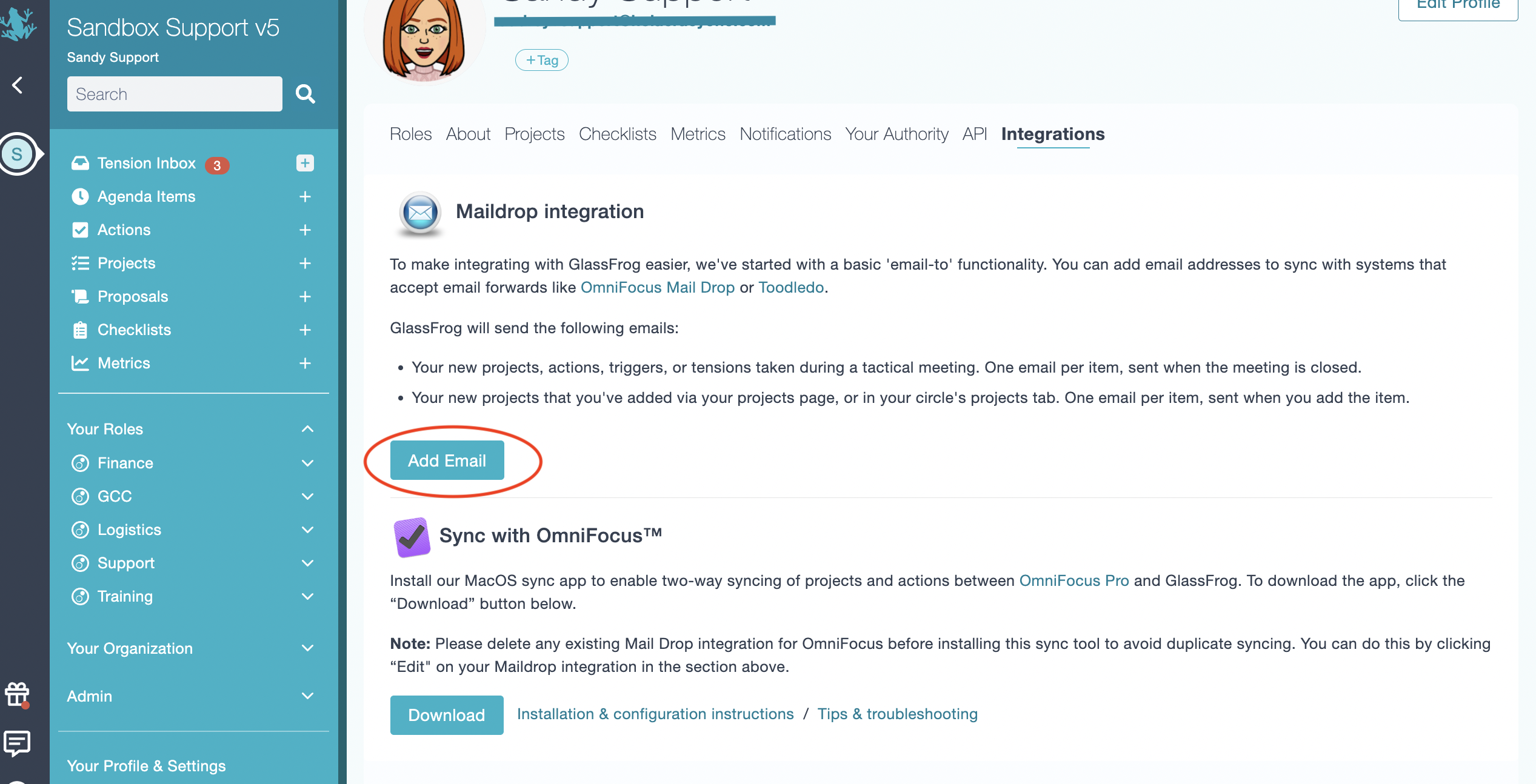
- Click Save Integration.
B) Add forwarding in Gmail
- In Gmail account, go to your Settings page
- Then click on the Forwarding and POP/IMAP tab.
- And select the Add a forwarding address button.
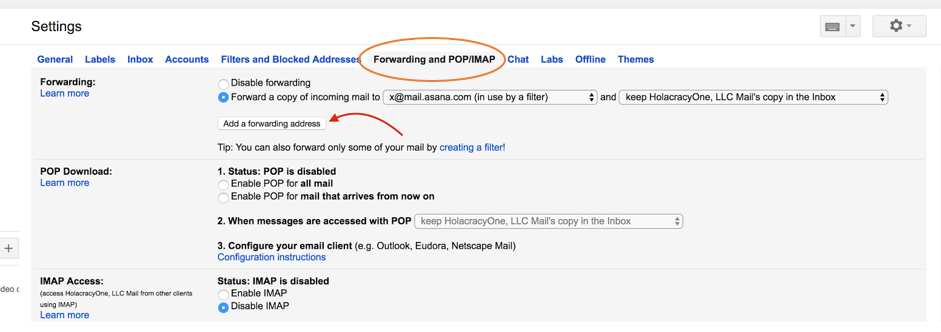
- In the resulting dialog type x@mail.asana.com. This is an address Asana uses for forwarding.
- Note that Asana will use your Gmail email address to find your Asana account. Then it will add a task.
- Next, click on the "Send Verify Code". This will send a verification code to your Gmail account. Copy that code and enter it here.
More Information:
Tasks - Tasks are the basic unit of work in Asana. Tasks can represent any kind of work, including breaking down work into smaller pieces, or storing information for more information see this link.
Conversations - Conversations are how users communicate in Asana. Start a conversation on any project or team page by sending emails to Asana - learn more here.
Here’s how Asana interprets your email:
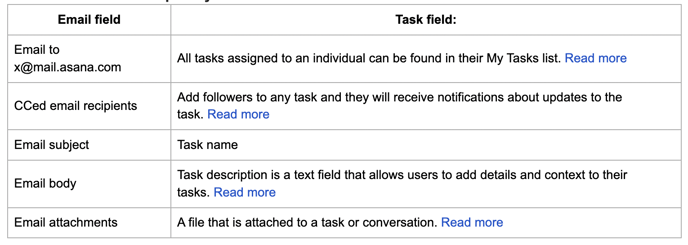
Asana is the registered trademark of Asana, Inc. more information can be found here: https://asana.com