Importing Date into Your Organization by Uploading .csv Files
You can now import data into your organization by uploading .csv files. This feature allows you to add new data without overwriting or deleting any existing information.
This feature is currently in beta development and available for you to try and share your feedback!
How It Works
-
Prepare Your Data: Ensure your data is formatted correctly in a .csv file. If there are missing data points in your import file, the system will attempt to create the necessary objects to complete the import process seamlessly.
Many file formats can be easily converted to .csv for compatibility with this import process. -
Go to the Import Functionality: Navigate to the "Import Data" feature from your Admin menu>Organization Settings>Import Data.
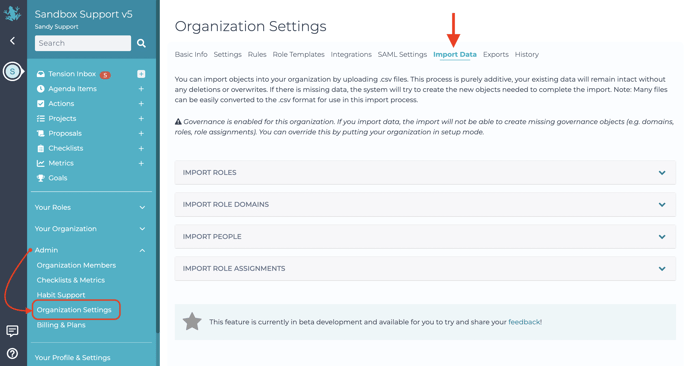
-
Upload Your .csv File: Select the .csv file containing the data you wish to import and upload it to the system.
-
Review and Confirm: Review the data preview to ensure accuracy and completeness. Confirm the import to proceed.
Important Notes:
-
Additive Process: Importing data is purely additive, meaning your existing data will remain intact without any deletions or overwrites.
-
System Handling of Missing Data: If there are missing data points in your import file, the system will attempt to create the new objects needed to complete the import seamlessly.
-
Governance Considerations: If governance is enabled for your organization, note that the import process will not be able to create missing governance objects such as domains, roles, or role assignments. However, you can override this limitation by putting your organization in setup mode.
Need Help?
If you encounter any issues or have questions about the import process, please contact our customer support team for assistance at support@glassfrog.com