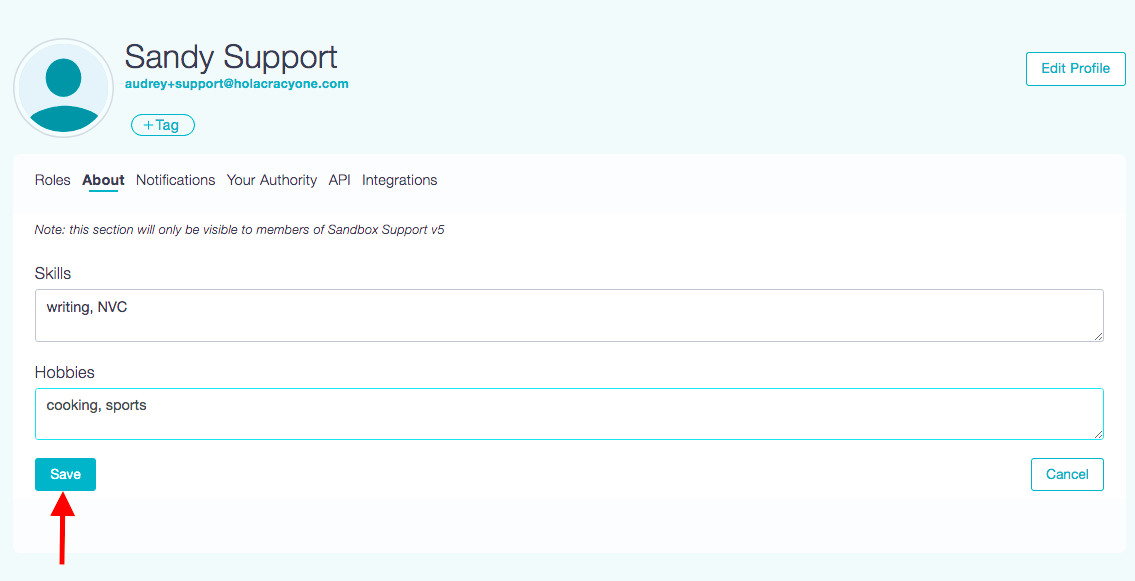There is a feature in GlassFrog that allows personalizing the profile page of the organization members. This is a functionality only available for organizations that subscribe to GlassFrog Premium, and its setup must be done by a GlassFrog Admin of the organization.
- As a GlassFrog administrator, to add custom fields to the profile pages of the members of your organization, you need to first go to 'Organization Settings' of your Admin menu.
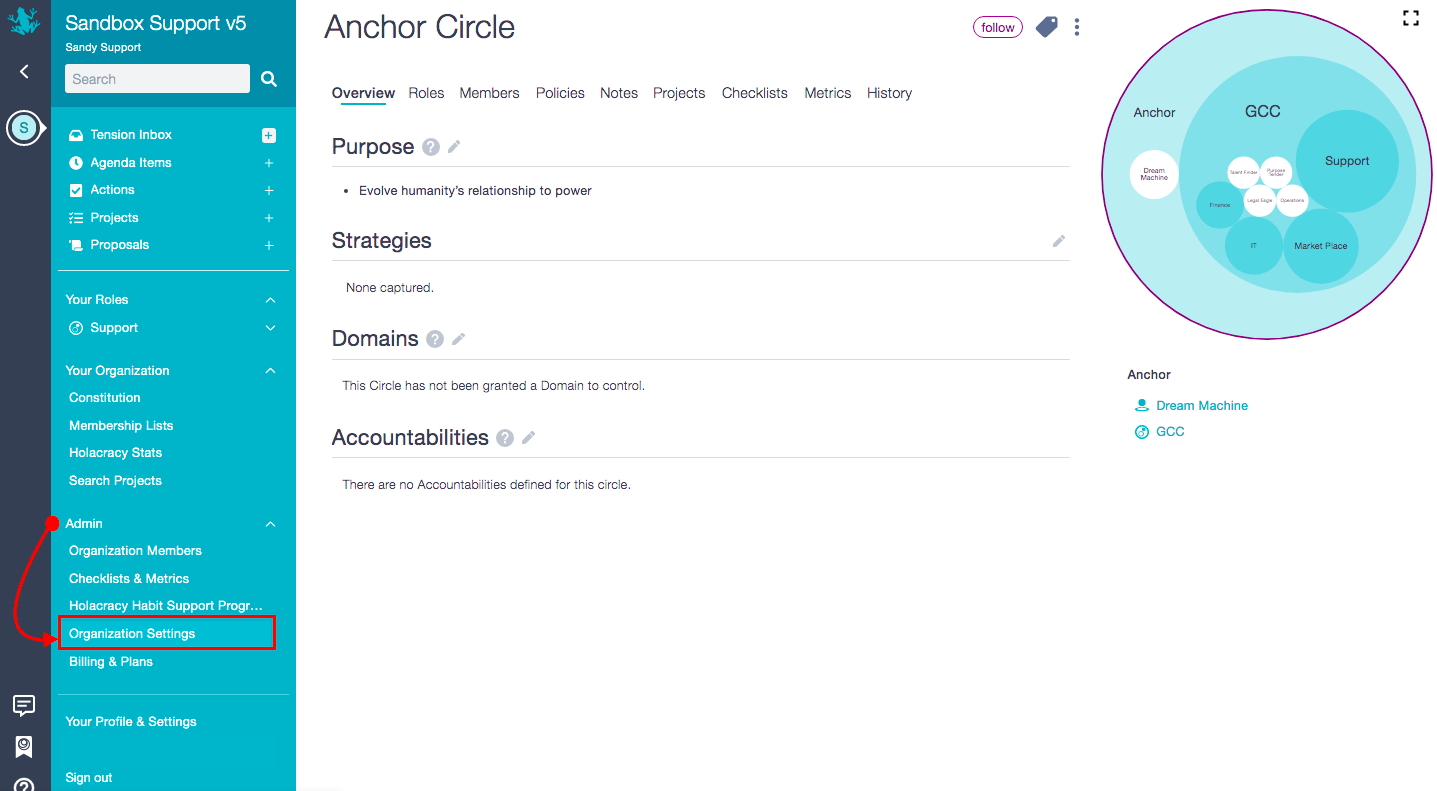
- Select the 'Settings' tab and at the bottom, click on the "Add Custom Profile Field" button. Once you've added all of the desired sections, don't forget to click the Save button.
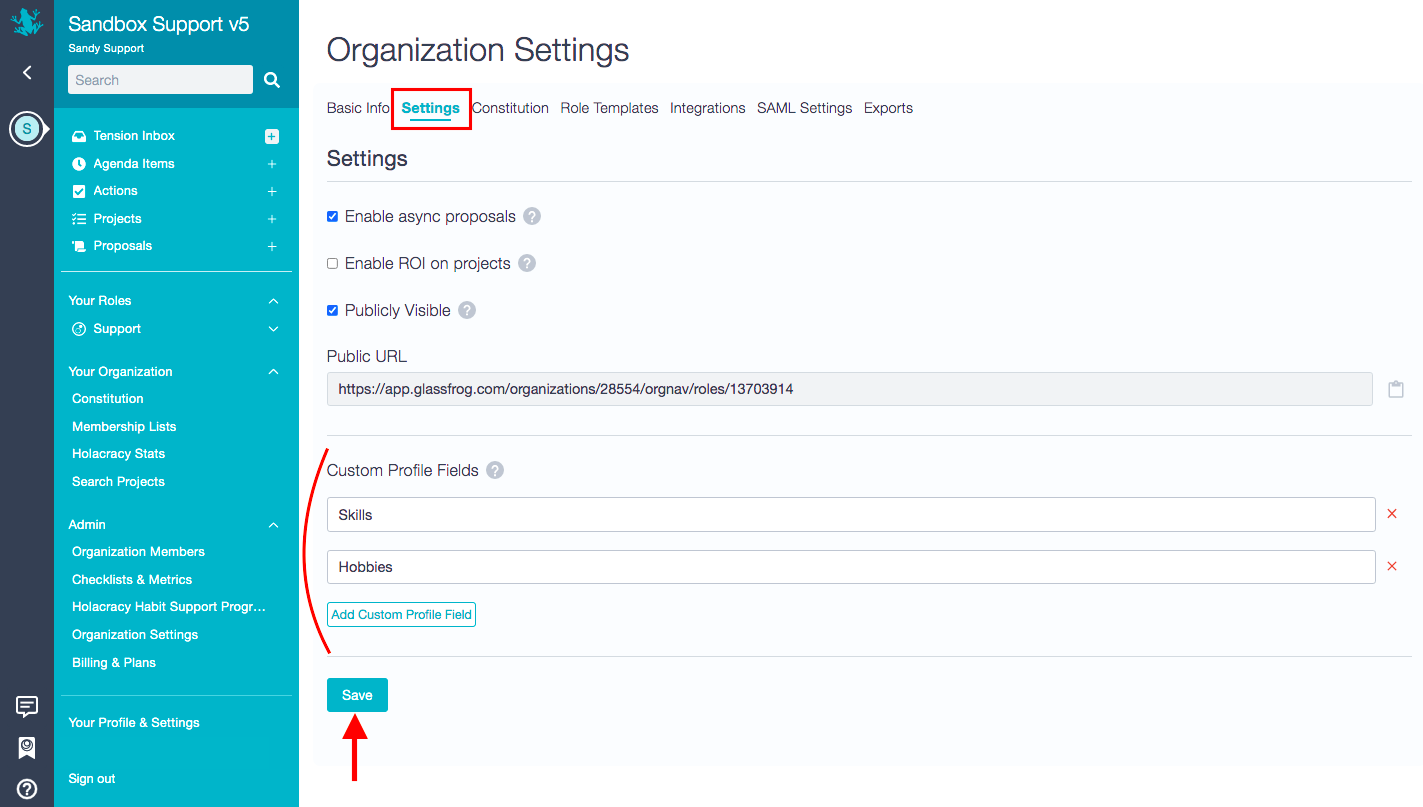
- Now that your custom profile fields have been created, any member of the organization can add to these fields by going to 'Your Profile & Settings' section and to the 'About' tab.
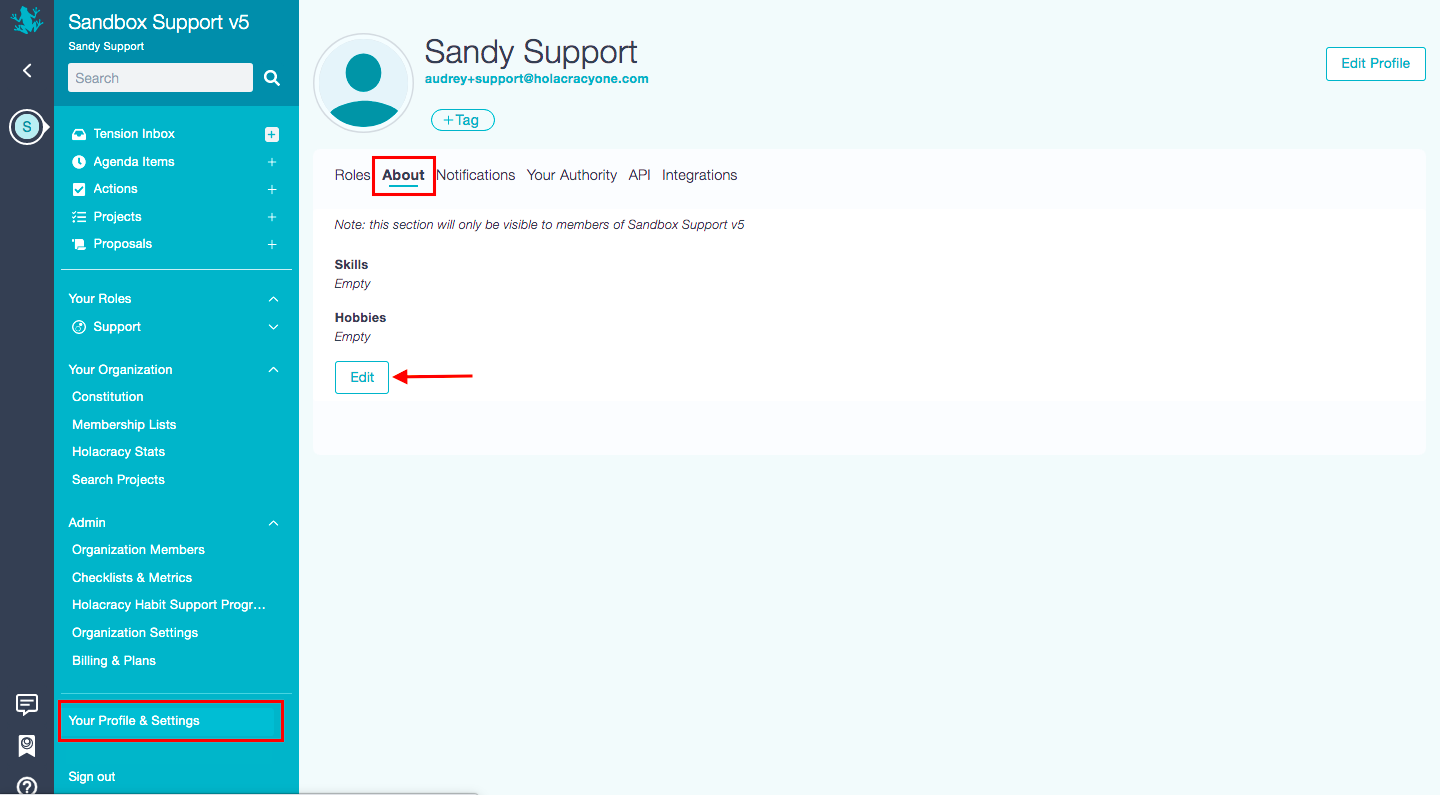
- Click on the "Edit" button and fill in the fields and click on the "Save" button. Now this information will be visible on your profile page/about tab by all other members of your organization only.