Single Sign-On (SSO) allows GlassFrog users to log in using their existing SAML authentication (e.g. Active Directory, OneLogin, and Okta). This means they no longer have to manage another set of usernames and passwords. It also streamlines account provisioning. For more information on SAML, click here.
To configure SAML, login as a GlassFrog Admin and go to Admin > Organization Settings > SAML Settings.
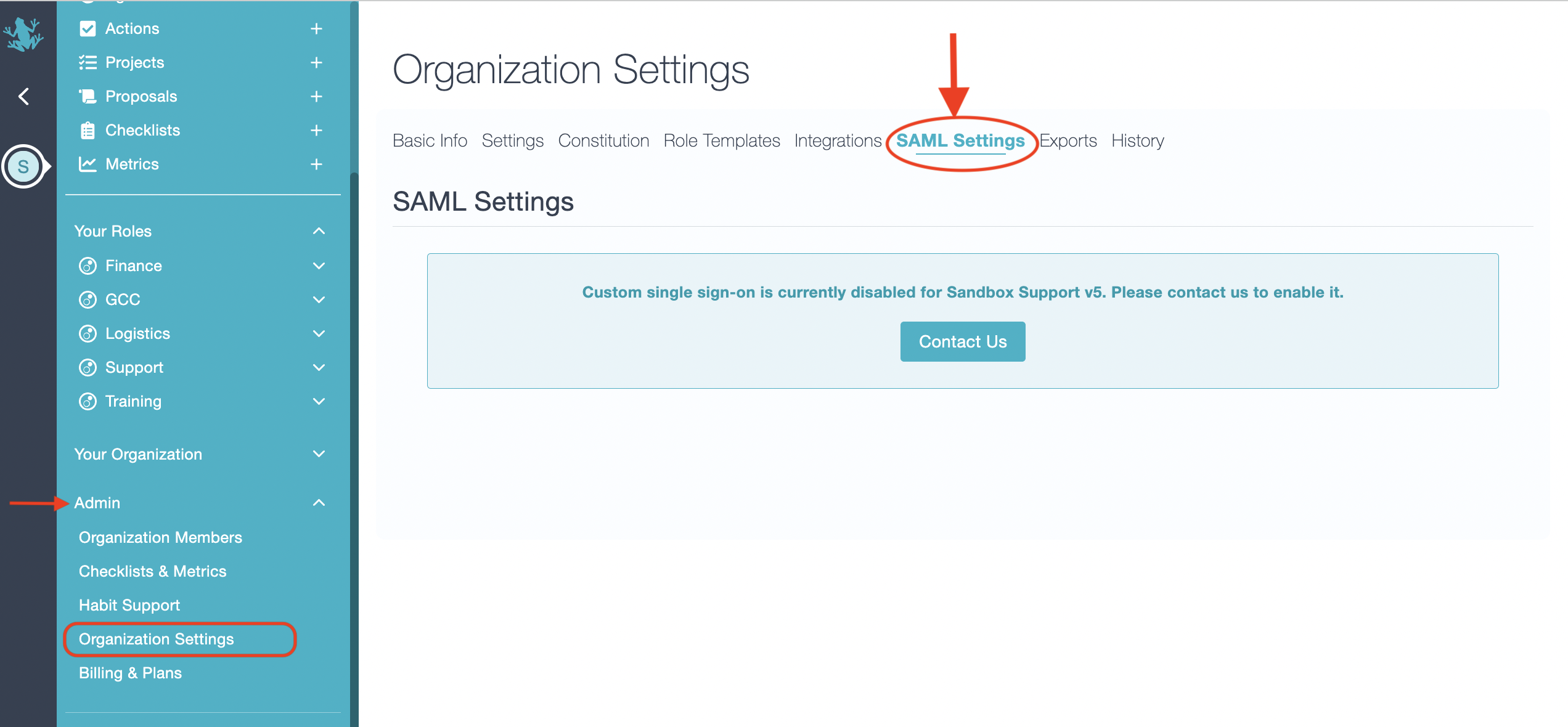
There are three ways of configuring SAML. "Metadata URL", "Metadata File", or "Manual Settings".
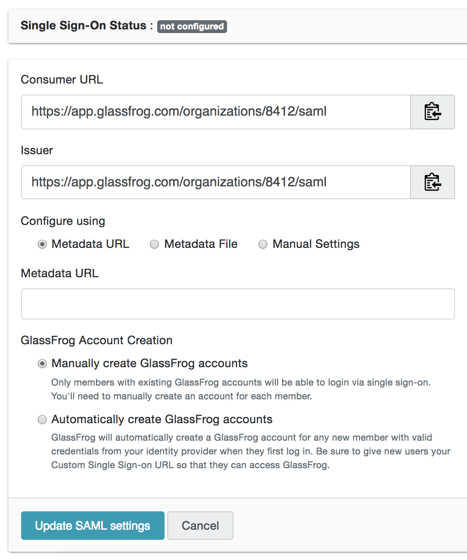
Metadata URL: If your identity provider provides a metadata URL, enter it here.
Metadata File: If your identity provider requires you to download and upload a Metadata file, upload it here.
Manual Settings: If you have the "Single Sign-On Endpoint" and "Certificate Fingerprint", enter it here. The SSO Endpoint tells GlassFrog where to find the identity provider. The certification finger print allows us to verify we're talking to the correct identity provider.
GlassFrog Account Creation: Here you can choose whether you'd like admins to manually create GlassFrog accounts, or if you'd like them automatically created (if they have valid credentials from your identity provider).
After you've completed the settings, click "Update SAML settings", and then click "Enable" to go live.
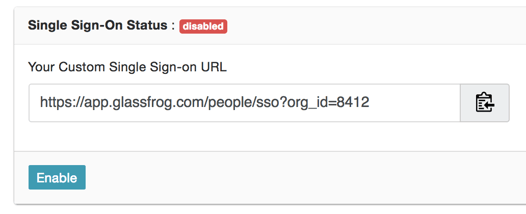
Your Custom Single Sign-on URL will allow new users (who have valid credentials from your identity provider) to create a GlassFrog account, and existing users to go directly to your GlassFrog org.
Users can also login directly from the main GlassFrog login page.
Administrators: if these settings don't match what you need for the SAML integration used by your organization, please contact us at support@glassfrog.com and we'll see what we can do to make it work.