Generally, Circle Leads assign non-elected roles. However, GlassFrog also allows Admins or the Secretary of the circle to assign roles. This is for use in cases where the Circle Lead has delegated that responsibility or a particular organization has a different process for role-assignment.
In the example below, we can see in the organization chart that the role "Loan Manager" hasn't been assigned yet (indicated by the white color).
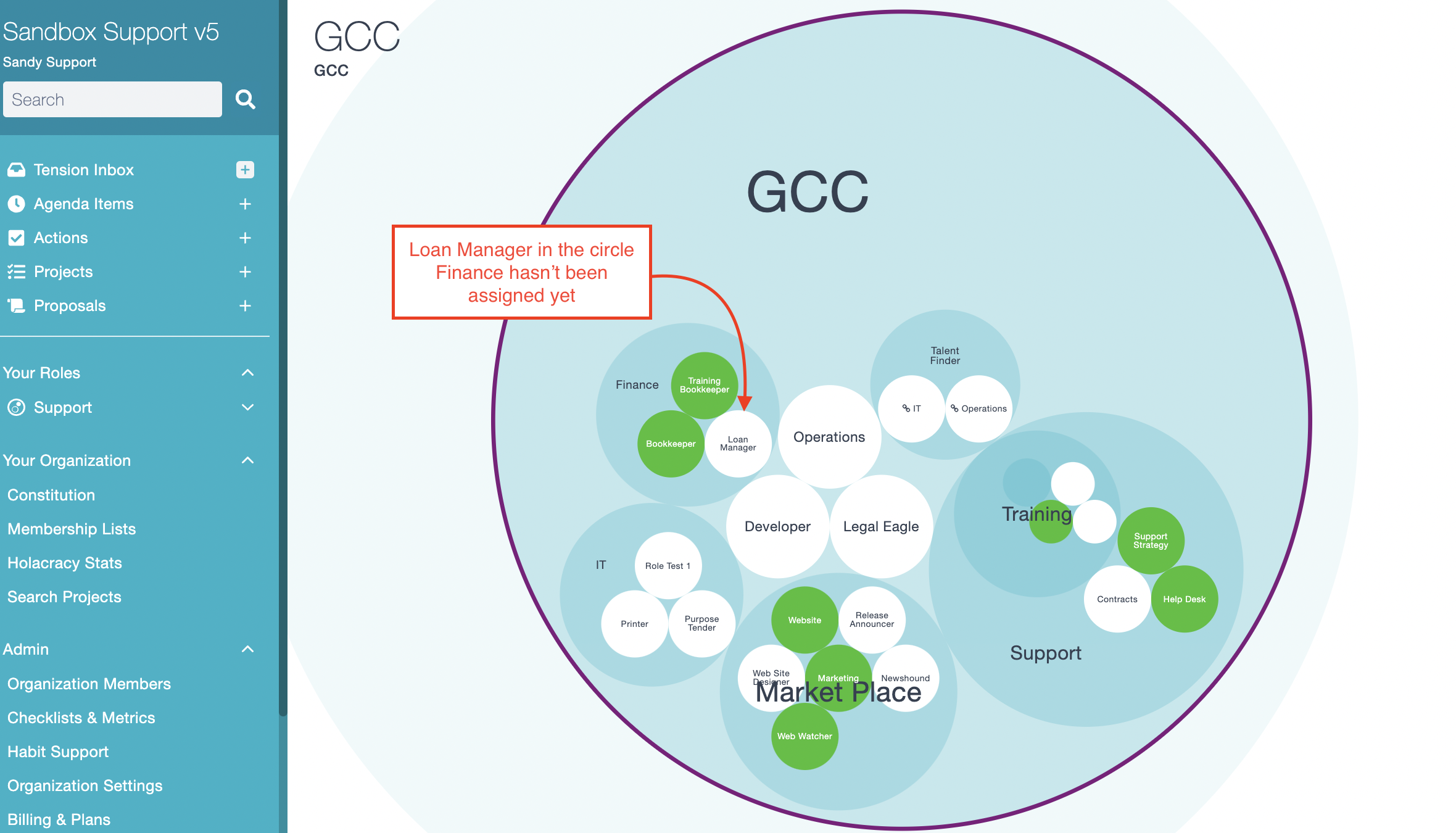
To assign someone to a role, you can either a) click on the role directly in the chart, or b) you can use the Roles tab to move down from the largest circle until you get to the circle that contains the role (in our example above, you'd click on the "Finance" circle in the Super circle's Roles tab).
a) If you click on the role directly, on the role page you'll see a section labeled "Filled by". Clicking on the person icon will allow you to assign the role. (Only people eligible to assign the role — the Circle Lead, the circle's Secretary, and Admins — will see the person icon.)
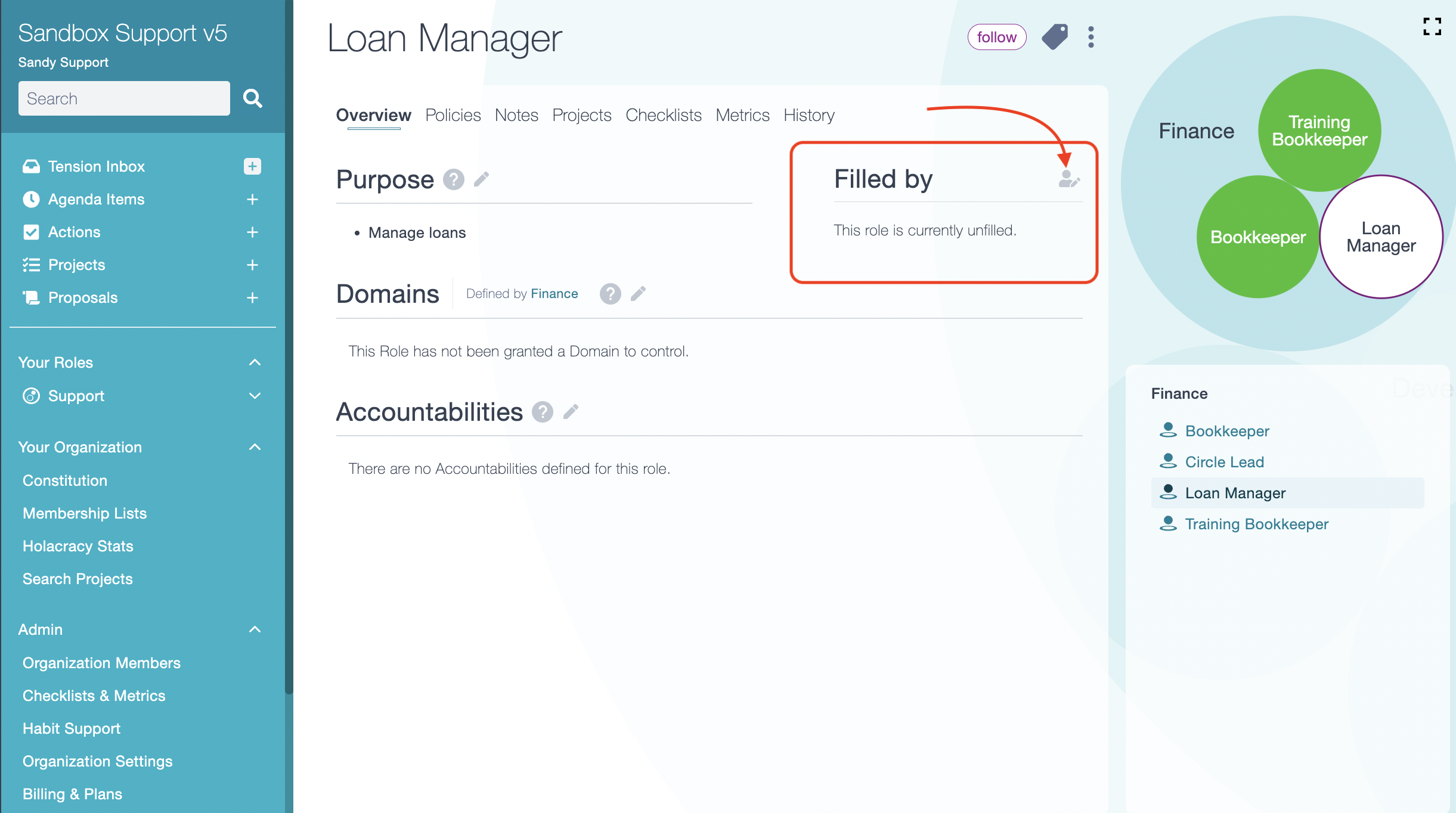
b) If you click on the circle's title, you will land on the circle's page. Go to the Roles tab to see all of the roles listed and assign the role in question by clicking on the person icon (again, only eligible organization members will see the person icon).
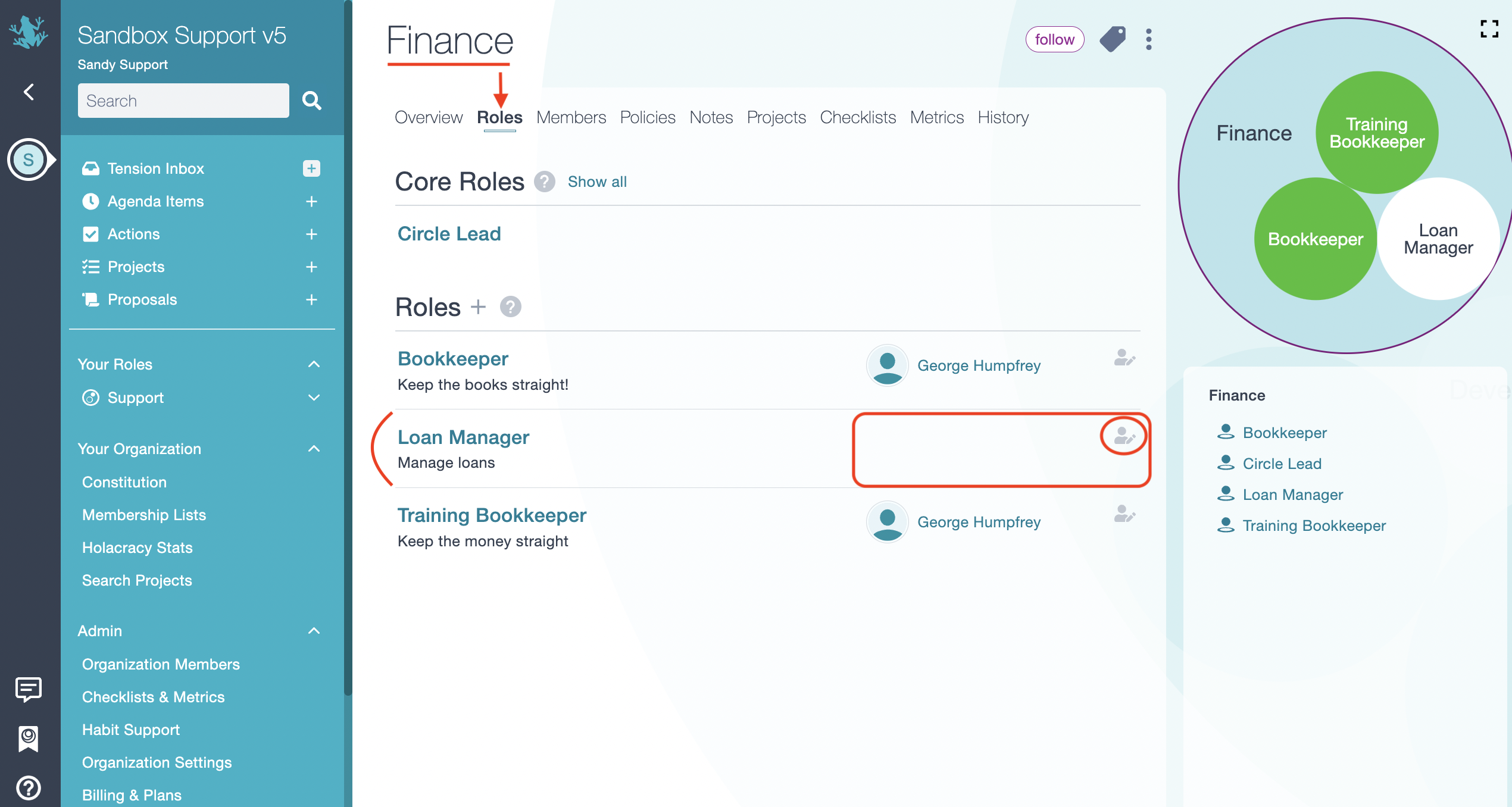
In both cases, a dialogue will appear to allow you to choose the member to assign to the role.
You'll also have the option to specify a focus for the role, if you'd like.
When you're done, click the "Assign" button.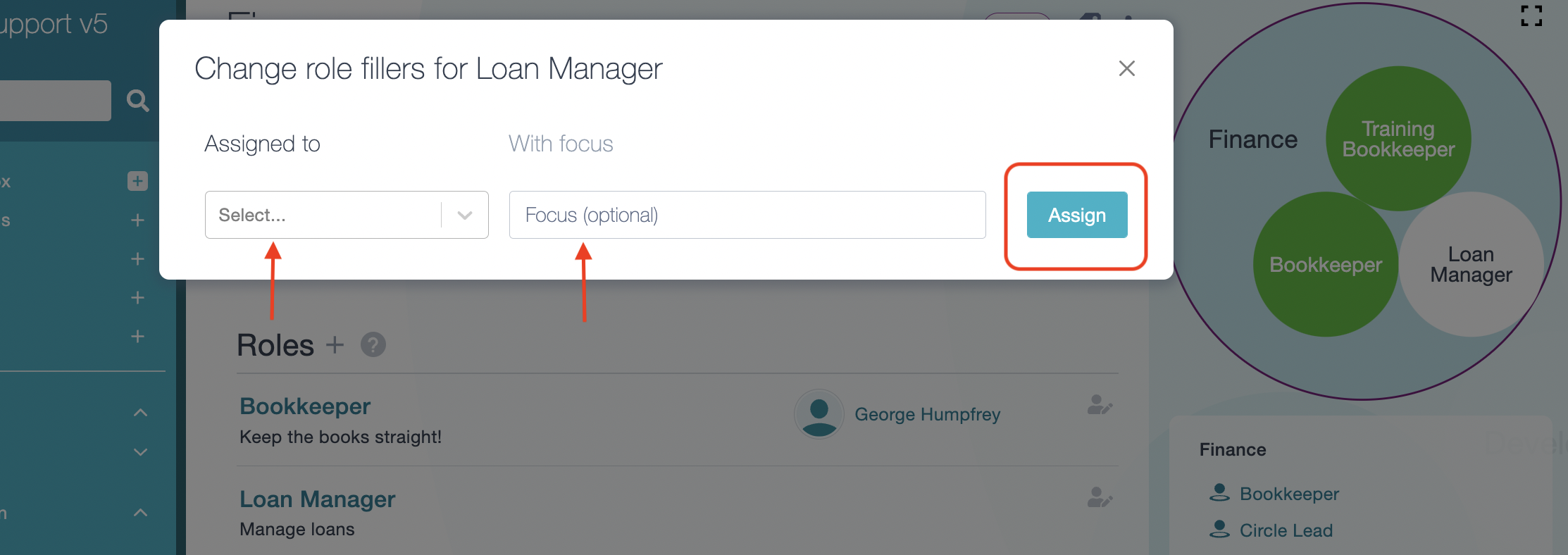
Note:
To remove someone from a role, click on the person icon and then on the garbage trash icon next to their name.