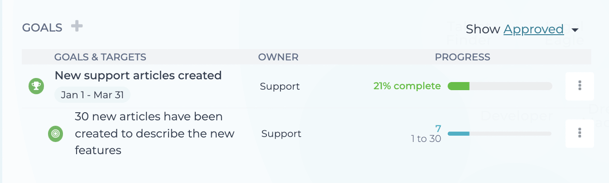Adding goals and targets for your organization's teams
If you're an admin of your organization and have purchased the Goals & Targets add-on (see ), then you may now set up your first Goals and/or Targets.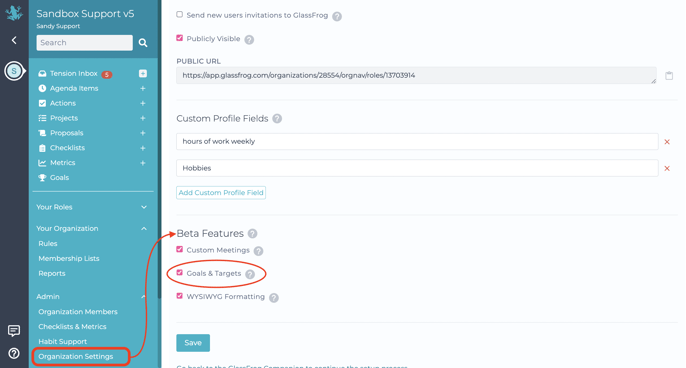
To set up a new Goal, go to the Circle/Role page where you want to add a new Goal. In our example, let's say we want to add a new Goal in the Support Circle.
1/ Click on the Support Circle and pick the Goals tab, then click on the + icon:
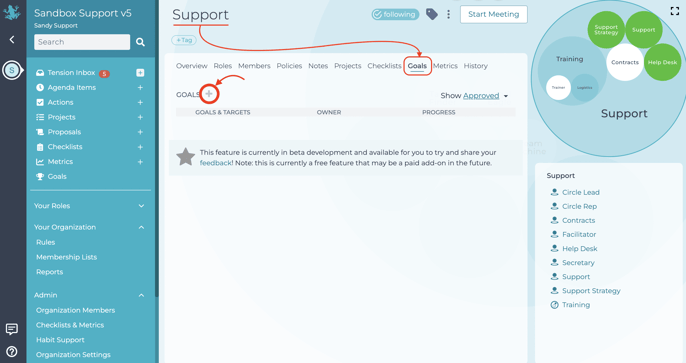
2/ Add what the Goal is, what role owns it, the period in which the goal needs to be achieved, and whether it supports another Goal already entered. You can choose to make this a Draft or add the goal right away by clicking the "Add Goal" button:
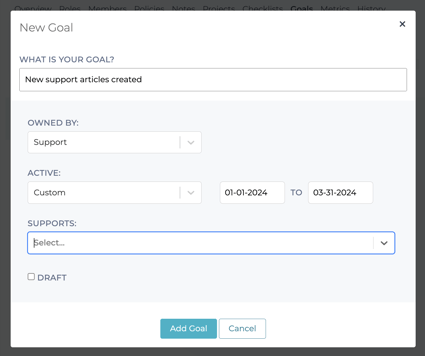
When you're done, it will look something like this below. You can then edit the Goal, Delete it, or Add Target by clicking on the three vertical dot icon:
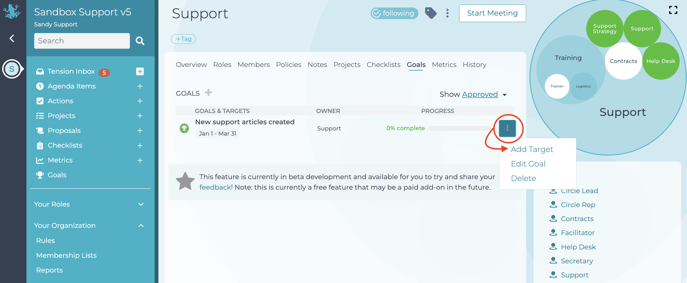
The target specifies how the Goal will be reached. You will enter specific numbers to evaluate the progress of your Goal, show what role is accountable to reach this target and decide to either make this as a Draft or not (depending on whether you want the role owner to see it). Then you can click on the "Add Target" button:
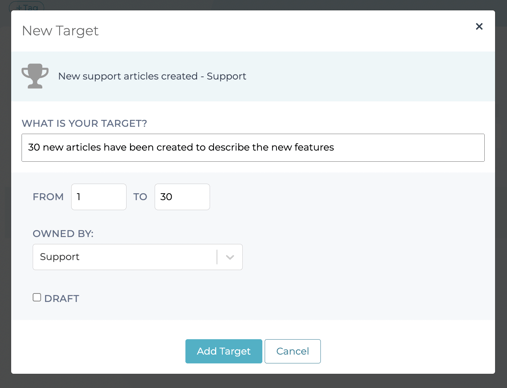
When the Target is entered, from the three vertical dots icon, you can Edit it, Delete it, Add an Update or look up the History of what has been done towards the target.
To put your target up to date, select Add Update and enter what has been done towards the target:
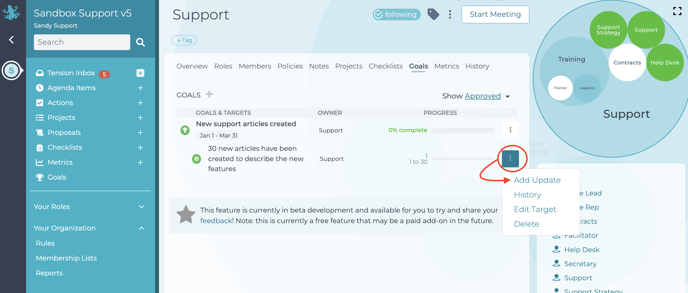
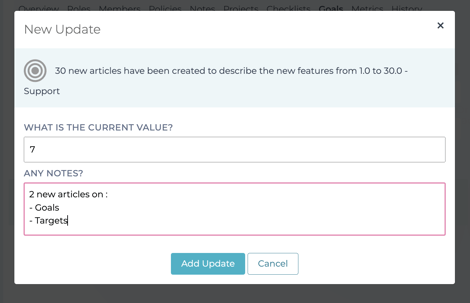
This will update the progress of both the Target and Goal: