How can I be a member of multiple organizations?
What is multi-org support?
This feature allows you to join multiple organizations, using the same email address.
By default, multi-org is enabled for your organization (unless your organization has a custom Single Sign-On enabled, which is incompatible with multi-org support). If you are having trouble joining multiple organizations, please contact support@glassfrog.com.
Creating a new organization with an existing account is not possible on your own currently but support@glassfrog.com can assist you with the task. You'll need to provide your email address in use and the name of the new organization to make this possible.
Once I've joined multiple organizations, how do I switch between them?
-
Log in to GlassFrog with your email address.
-
Hover on the different bubbles in the top left.
-
Each bubble corresponds to an organization you're a member of, and their names appear when you hover the mouse over those small circles.
-
To switch orgs, click on a circle from the list. A thin withe border with an arrow will always show which organization you're in, as shown below:

Notes:
- If your organization uses a custom SSO, you will not be able to use this feature. (Google SSO is fine.)
- You can reorganize the circles in your preferred order by dragging and dropping.
- Your profile name and picture become the same across all organizations when using multi-org support.
- If you have multiple existing accounts, you will have to manually transfer over all existing projects, actions, and agenda items to the account you decide to keep. We're not able to merge the accounts for you.