How do I add one role to multiple circles? (v5, Premium)
Use Linked Roles to connect existing roles to other circles
This article refers to features found in GlassFrog's v5 functionality, which is used by most GlassFrog customers. For organizations using v4.1, see How do I create a Cross Link between two circles? (v4.1).
What are Linked Roles?
Organizations sometimes find that a single role is needed in multiple teams within the organization.
Sometimes they want to have the same role name and details, but for the people filling that role to be different in each circle. For that use case, Role Templates are a good solution (see Duplicate roles easily with templates in GlassFrog (Premium)).
In other cases, they would like to have the same role with the same role-fillers representing that role in both circles. GlassFrog's Linked Roles feature allows organizations to embed a role from one team/circle within the organization into one or more other teams/circles, without the original circle giving up control over that role's definition.
Role-fillers in a Linked Role are determined by their original circle, and the linking circle will not be able to change any governance items added to that role by the original circle. Any accountabilities or other governance items added in the linking circle will only appear in that circle.
There are two different methods for creating Linked Roles, depending on your organization's settings:
1. For organizations with Setup Mode turned on, with Holacracy Governance turned off, or for circles with 1 or fewer members:
For a visual demonstration of this content, watch this video:
While Setup Mode is on or with Holacracy Governance turned off, a Circle Lead or Secretary of a circle wishing to add a Linked Role, a GlassFrog Admin, or the sole member of a circle wishing to add a Linked Role may use the following method to invite a Linked Role into any circle.
First, click the menu next to the "Start Meeting" button, and select "Add Linked Role."

From there, you will be prompted to select the role or circle you would like to link. Select the desired role or circle in the dropdown menu, and click "Add."
2. For organizations with Holacracy Governance turned on and Setup Mode turned off:
For a visual demonstration of this content, watch this video:
Linked Roles can be created through the Governance Meeting interface or proposed using an asynchronous proposal (see How do I create an asynchronous governance proposal? (Premium)). In a proposal or Governance agenda item, click the dropdown field under "Add/Edit Role," and select "Invite outside Role to link in" near the top.
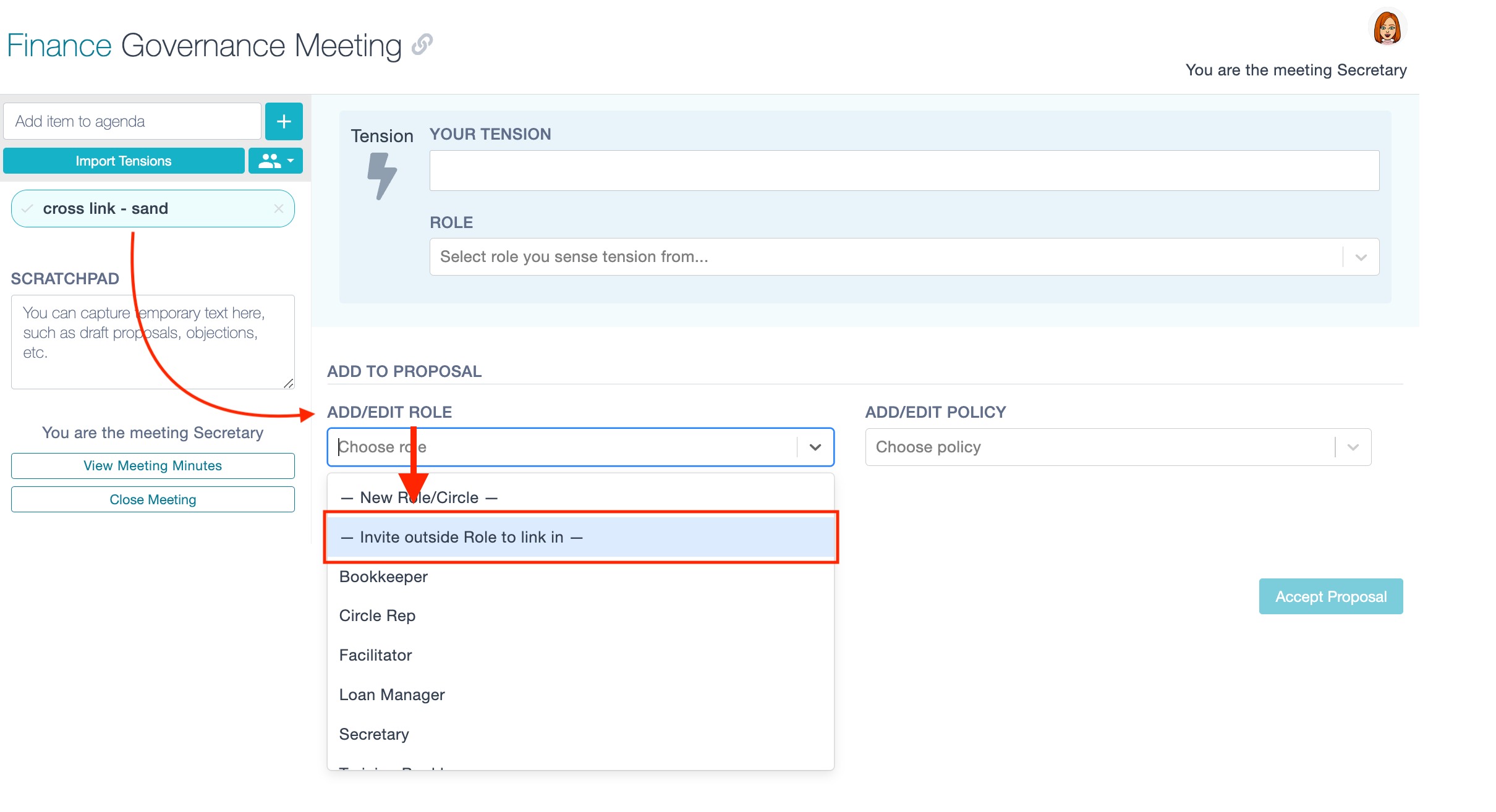
Next, you will be able to pick the role you would like to invite.
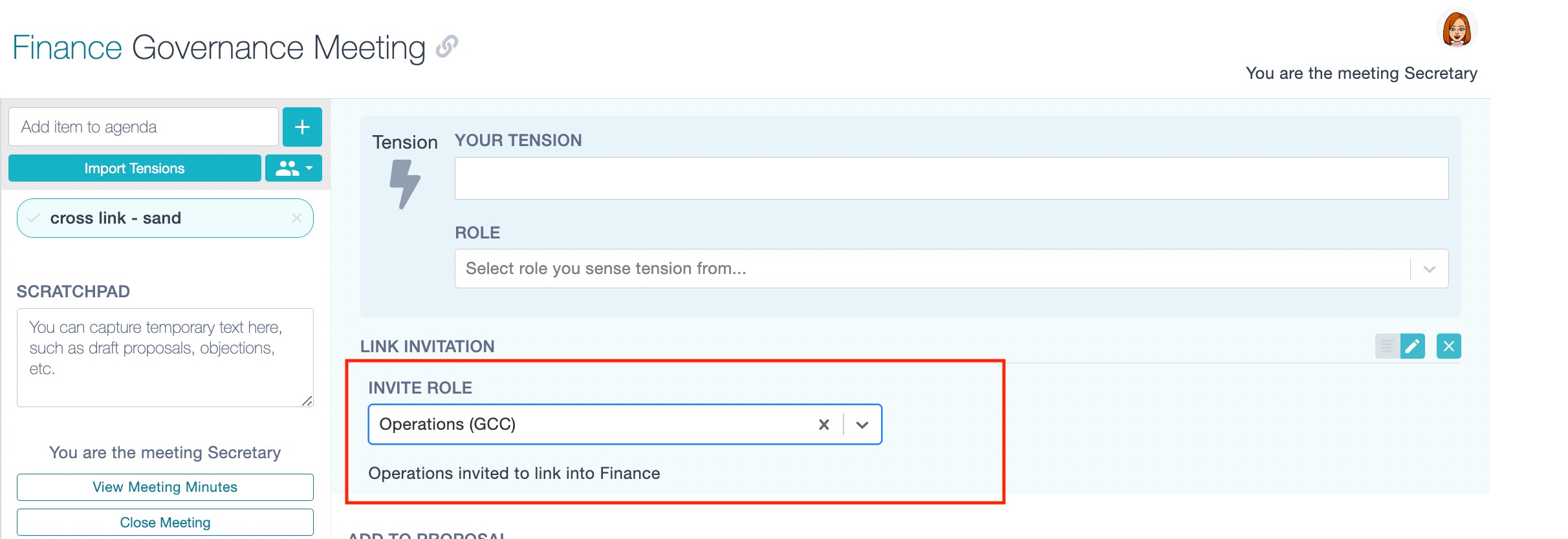
Once this is complete, click "Accept Proposal" to finalize the change.
See Holacracy Constitution Article 1.3.4 for more information on Linked Roles in Holacracy.
Need to remove a linked role?
A circle that has invited a Linked Role may remove it the same way it would remove any other role.
The role linked elsewhere and their supercircle may choose to remove the Linked Role. From the role's Overview tab or the parent circle's Roles tab, there will be a section containing the Linked Roles/Circles. Click the menu icon next to this entry, and select "Remove Link," and then click "OK" in the dialogue box to remove the link.
