How do I add a role or circle?
Learn to create a new role or circle in your GlassFrog organization
Roles and circles are essentially the same — a circle is simply a role that has other roles ("subroles") within it. In order to create a circle, you'll first need to create a role. When this role has a subrole, then it becomes a circle.
While in Setup Mode or when Holacracy Governance is turned off in the Organization Settings, GlassFrog admins can make changes to the whole organization's governance and structure freely. Circle Leads and Secretaries can make changes within their circles and sub-circles. Only admins can turn Setup Mode on and off. If Holacracy Governance is turned on and Setup Mode is not active, changes for roles inside circles with more than one member require a Governance Meeting (see below for more details).
To create a role inside a circle with one member or fewer, or with Holacracy Governance off (or when Setup Mode is active):
- Here's a video version of this section:
-
As a GlassFrog admin for your organization, click on the three vertical dots icon on the top right of your circle's Overview page and select "Add Subrole"

-
Follow the prompt to make the new role and click "Save":

Alternatively, once a circle exists, you can add roles from the circle's "Roles" page as well by clicking the plus sign icon next to "ROLES," adding the role's details, and clicking "Save."
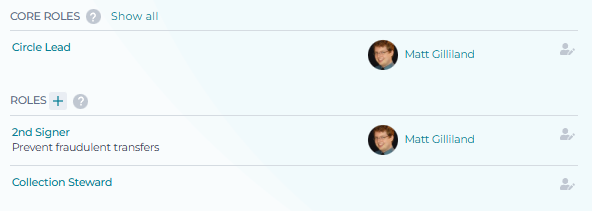
For Circles with more than one member with Holacracy Governance on (once Setup Mode is no longer active):
-
Open a Governance meeting. Next, add an item to the agenda by typing something in the agenda field and hitting Enter. Select your agenda item, and in "Add/Edit Role," select "New Role/Circle":

- Give the new role a name, and consider adding purpose, accountabilities, and domains. After that, simply click the "Accept Proposal" button at the bottom.
