Getting started with your GlassFrog organization
Creating circles and roles, adding members, and more
Prefer video? Here's a video guide to setting up your organization.
New to GlassFrog? Check out this video overview to learn how to navigate!
Ready to create and configure your first circle and role, add members, and assign them to the roles you created? Here's a walkthrough.
1. Configure your organization's first circle
By default, when you create your GlassFrog organization, you are given an "Example Role", in your anchor circle (the broadest circle, which holds the Purpose of the whole organization).

As an admin, circle Secretary, or Circle Lead, you may also use the pen icons to change the name of the anchor circle, or edit the circle's details.
For many organizations, the anchor circle is where the roles of their executive team can be found. Other organizations (such as GlassFrog - see example here) use this outermost circle for the organization's Board.

2. Add your organization's Purpose
You may add your organization's purpose by clicking the pen icon next to "Purpose" on the anchor circle's "Overview" page. Once this is complete, click "Save" to save your changes.

3. Create roles
Roles and circles (which are simply roles that contain other roles) are created in the same way.
During setup, when the circle only has one member, or as an admin/secretary/Circle Lead in an organization that has GlassFrog's Governance module turned off, you may create a "subrole" (a role inside the role/circle) from the role or circle's "Overview" page by clicking on the icon with three vertical dots in the top right of the page.
Alternatively, from a circle's "Roles" page, you may add a role by clicking the plus sign icon next to "ROLES."
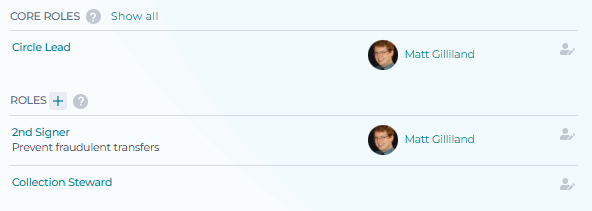
Once Setup mode is off and the circle has more than one member, if your organization is using GlassFrog's Governance module, creating a new role will require a Governance proposal.
Read this article to learn more about creating roles, including through Governance proposals.
4. Invite new members to your organization
Find the section "Organization Members" section under the Admin section, and from there, click "Invite New Member." This article provides further information.

- Need to import a list of users in bulk? You can do this yourself as an Admin (see this article for more information).
- Want to start your organization without sending additional email notifications to your members until you're ready? Use GlassFrog's Setup Mode (see this article for more information).
5. Assign members to roles
People need to be in roles to begin work and to start evolving the organization. In most organizations, the Circle Lead of the circle is responsible for assigning members to roles. First assign the Circle Lead. Then, if you're creating your starting structure, you can either assign roles or have the Circle Lead assign members to existing roles. In the GlassFrog interface, only admins, the circle's Secretary, and Circle Leads have the ability to assign members to roles.

Well done! You have started your GlassFrog organization!