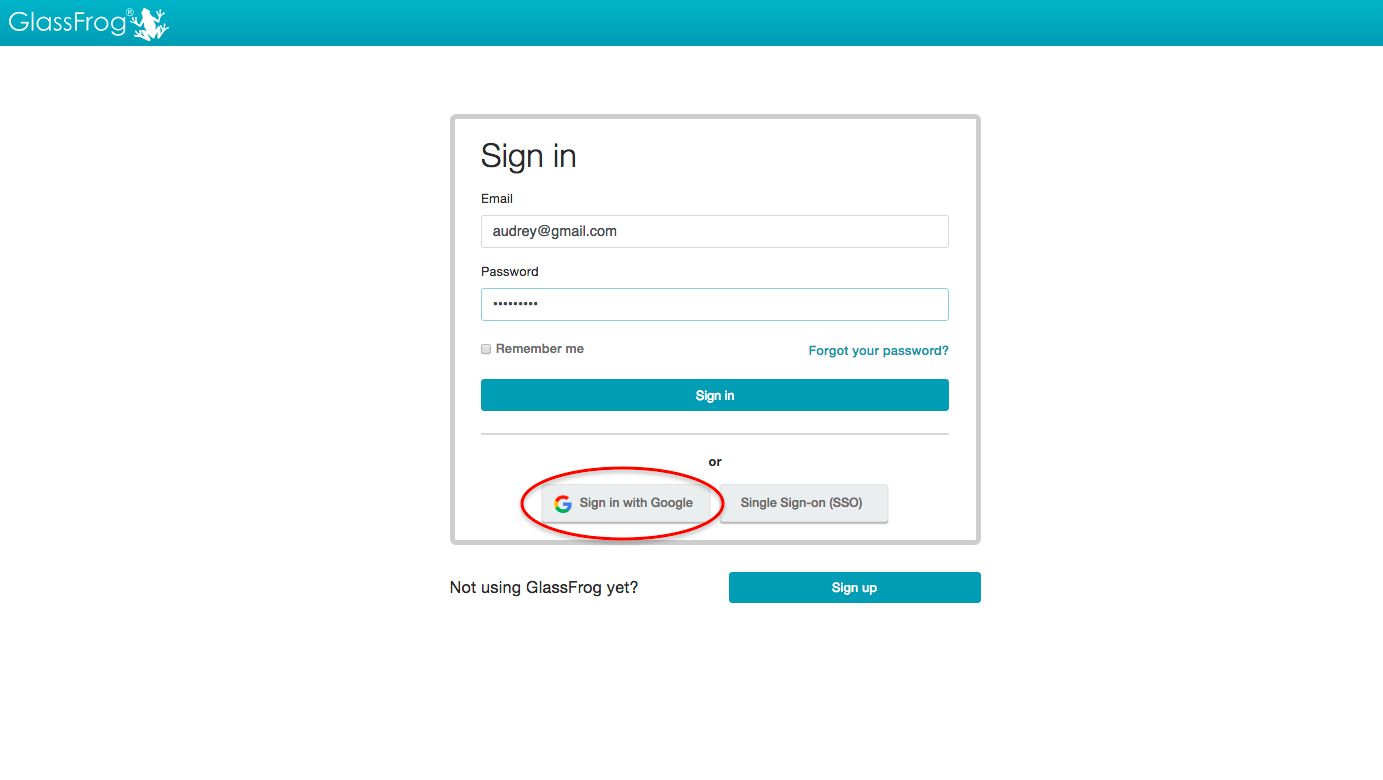How do I add/remove a picture to/from my profile?
GlassFrog currently has two ways to add an image to your profile.
Option 1:
If you have not linked your GlassFrog account to your Google account, then you will need to upload a picture of your own. Navigate to your profile page by clicking on Your Profile & Settings and then click on the Edit Profile button. You will then be able to choose the file you want to load, or to remove the profile picture if that's your choice not to have any. Don't forget to click on the Update button once the choice is made to validate the changes.
Note: Best format for picture is 235 x 235 pixels (resolution 72)
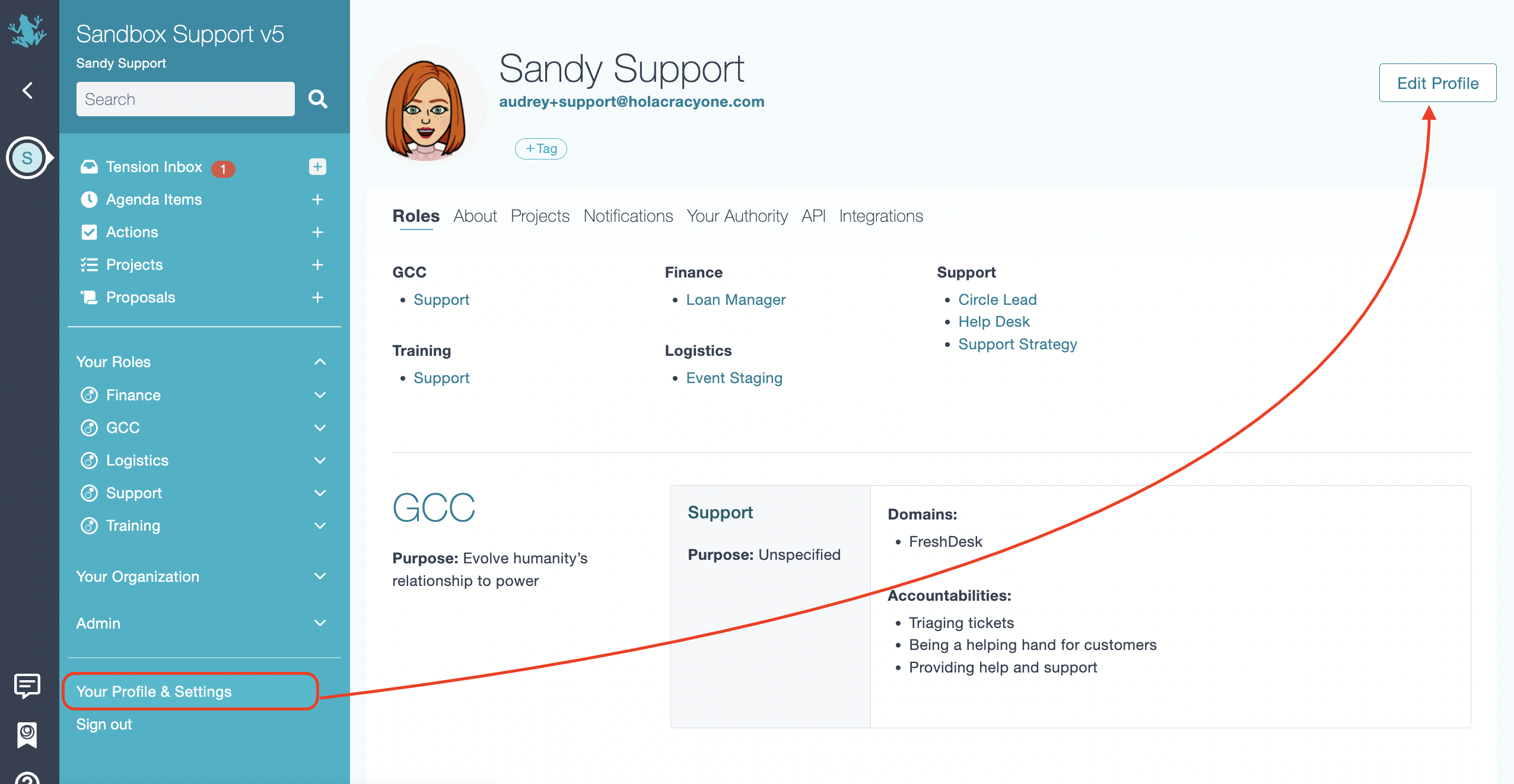
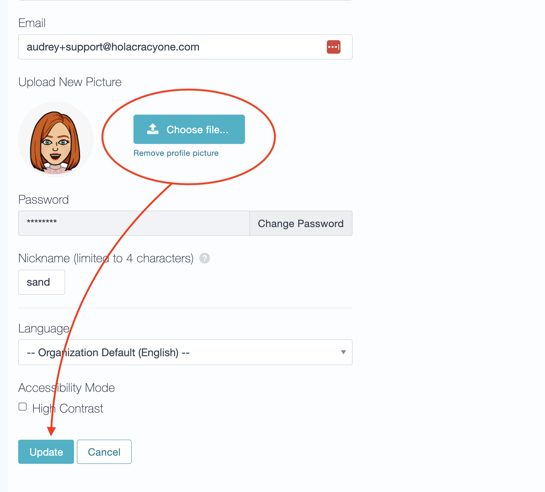
Option 2:
Link your GlassFrog account to your Gmail account on the sign in screen by clicking on Sign in with Google. This will signal GlassFrog to being using your Google+ profile image.
Note: This may require you to sign out first.